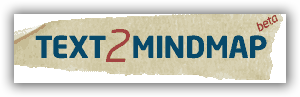The lamp in your projector is very expensive so we need to make sure it lasts as long as possible. There are a couple easy things to do to make sure you get the maximum life out of your lamp.
1. Make sure you turn it off! At the end of the day, be sure to turn off the projector. Having it on overnight is obviously a waste of lamp life.
2. Change the setting on your projector to "Eco + quiet." This makes your lamp last a lot longer with a hardly noticeable change to your projector's brightness. To change this setting, do the following: push the "menu/help" button on your remote>>(it should already be on the 'picture' tab)>>arrow down to "lamp setting">>arrow to the RIGHT and it will allow you to change the lamp setting. There are two options "bright" and "eco + quiet". You want to select the "eco + quiet." It will dim your screen just a little bit, but save your lamp's life. Once you have selected the "eco + quiet" option, simply hit the "menu/help" button to exit out of the menu.
As always, let me know if you need any help.
Have a good weekend.
Thursday, March 28, 2013
Wednesday, March 27, 2013
Text2MindMap.com: Idea Mapping tool
Text2MindMap.com is an idea mapping/idea web tool that you can use, save, and share without creating an account. Simply go to the link and start building your idea/concept map. I have posted other idea mapping tools before, but I like this one because it doesn't require the students to create an account. They can simply show up and start working. After completing the project, you or your students can download the final product as an image or a PDF. You can also save your project to continue working on it in the future. When you click save, it will give you a unique URL to your project that allows you to return to work. These features, along with customization tools, makes this a web 2.0 tool worth using.
Applications for Education: Have your students make an idea map about anything! Use it as a learning tool, a review tool, or a brainstorming tool. I have used them in the past for all of those things and I like the results. This would be a great tool to use in a reading class: Main idea in the middle, with supporting details shooting out from there. In any of the social studies classes, simply choose a topic (ancient Rome, gladiators, civil war battles, people of the American Revolution, etc.) and start mapping them out. Great way for kids to create a visual of information to learn or review. Or, use it yourself to help plan out a project or unit.
Applications for Education: Have your students make an idea map about anything! Use it as a learning tool, a review tool, or a brainstorming tool. I have used them in the past for all of those things and I like the results. This would be a great tool to use in a reading class: Main idea in the middle, with supporting details shooting out from there. In any of the social studies classes, simply choose a topic (ancient Rome, gladiators, civil war battles, people of the American Revolution, etc.) and start mapping them out. Great way for kids to create a visual of information to learn or review. Or, use it yourself to help plan out a project or unit.
Monday, March 25, 2013
What is a Chromebook?
Starting with the school year 2013-2014, the Sioux Falls School district will be going 1:1 with Google's Chromebook in grades 3-12. Sioux Falls is making a bold (and great) step forward in education and creating learning environments that result in success. They are being progressive. If Sioux Falls chose the Chromebooks, they must think they are the way to go. I have been pushing for Chromebooks, or at least pushing for consideration of the Chromebook. One thing that I think is happening is that people don't know a lot about the Chromebook. So, with that said, I thought I would share a little bit about what a Chromebook is and what it does. Click the link above.
Keep track of ideas with Google Keep
If you are like me, ideas come to you at times when its NOT convenient to write them down. Seldom do ideas come to me when I am sitting at my desk with a piece of paper in front of me that says "ideas" at the top. Also, if you are like me, you think of an idea and then forget it when you actually have a chance to write it down. Luckily, I have found a tool that will help with this problem. It's called Google Keep and it allows you to quickly and easily make "to-do" lists, idea lists, lesson plan ideas, etc. It's basic design and function allows you to easily keep track of everything swirling in your head. With Google Keep, you can get your ideas down quickly so you won't forget them. For me, I always have a tab in my Chrome browser with Google Keep open. I also have it up on my phone at all times because my phone is usually with me, so if I do have an idea, I can easily insert it into my Google Keep list. Can add text and images to your lists.
Applications for Education: Great way to organize and list ideas that come to you throughout the day. Once our school district gets more computers, students could actively use their Google Keep account as a way to keep track of the things they need to be doing.
Applications for Education: Great way to organize and list ideas that come to you throughout the day. Once our school district gets more computers, students could actively use their Google Keep account as a way to keep track of the things they need to be doing.
Friday, March 22, 2013
Thursday, March 21, 2013
Infographic: Why Teachers Love Technology
Allison Morris from OnlineUniversities.com sent me this infographic to review so I thought I would share it with you. It's interesting to look at the various aspects of teachers and technology. One thing that can never be lost in the technology in education discussion is the need for support and training. Districts can not just hand teachers a bunch of devices and say, here you! Start using technology! There's got to be a support system and support people ready to help them use it effectively and in a way that ENHANCES their teaching.
Please Include Attribution to OnlineUniversities.com With This Graphic
Please Include Attribution to OnlineUniversities.com With This Graphic

Wednesday, March 20, 2013
Fake Text Message Generator
Sick of students always texting? Annoyed how the english language has deteriorated since cell phones and texting were created? Want your students to do school work instead of text? Well, instead of fighting against the machine, embrace it and use it to your advantage! Classtools.net provides a simple to use text message generator in which you can have a text message conversation between anybody you want! Type in each side of the conversation, save, and share! To share your fake text message, you can use the Link, QR code, or embed it like I have done here. You do not need to register for an account, but can provide a password to your creation so you can edit it later if you want. Don't be strict with proper language for this activity. Allow the kids to use "text" slang and lingo (appropriate, though). Doing this will give them the feel of actually texting which is okay because they are still using the content you want them to learn/review.
Application for Education: This tool can easily be integrated into any classroom and any content. Since it is so easy to use, your students could make a quality product in just one class period. Some research might have to be done ahead of time, though. As always, you can make a fake text conversation or have your students make one to share. Have a conversation between any two important people in your class. Wouldn't it be cool to see Abe Lincoln talk to JFK?? What would they talk about? With this, you can make it happen. Don't limit yourself to just people. Have objects or places talk to each other as well. Have Bob Ross talk to his painting. Or a math wizard to a math dunce. The ideas and opportunities are endless! Check out my brief example below and give it a try for yourself.
Tuesday, March 19, 2013
Coggle: Mind-Mapping tool (with example)
There are many idea maps, mind maps, concepts maps out there. One that I found recently that I really like is Coggle. This mind map allows you to create a sharp, focused mind map and also share it with others. "Sharing" it with others doesn't just mean allowing them to see it. You can "share" with others to allow them to work on the mind map as well. This is a great way to work on collaboration because students are working together but have their own computer. They can work on the same Coggle project on two different computers. Once your project is done, you can download your coggle in PDF or PNG (image). You can also generate a link to your Coggle project. One thing that Coggle doesn't do that other mind maps do is allow the user to insert pictures. Be aware of that if you plan on using Coggle with your students (which I hope you do!)
Applications for Education: Create a Coggle about any topic, unit, question. The collaboration that Coggle offers is a great way for students to work together to produce something worthwhile and meaningful. Like anything with technology tools in our school district, there are hurdles with Coggle. In order to "share" with others, they need to have a Coggle account, which is free but requires an email address for sign-up. So until our students have that, which they will eventually, you may have to use the Coggle as a project done individually or pairs at the same computer.
Applications for Education: Create a Coggle about any topic, unit, question. The collaboration that Coggle offers is a great way for students to work together to produce something worthwhile and meaningful. Like anything with technology tools in our school district, there are hurdles with Coggle. In order to "share" with others, they need to have a Coggle account, which is free but requires an email address for sign-up. So until our students have that, which they will eventually, you may have to use the Coggle as a project done individually or pairs at the same computer.
Sunday, March 17, 2013
Opus Math makes it easy to incorporate Math!
We are all Math Teachers, right? Well, if that's true, we better have some tools to help us non-math teachers. Opus Math gives you a quick, easy way to generate Common Core State Standard math problems. Simply search the Opus data base by standard, topic, type of math, etc. and then choose from a long list of questions. Once you have selected a bunch of questions, you can then generate a print-out for the students. You can also generate an answer key so you don't have to actually do the math problems yourself. You can also generate a google doc, which makes sharing online easy. Opus makes it easy for everyone to help with Math and the Common Core. Simply sign up for a free account and start hammering those math problems!
Application for Education: For me, I am going to do two things with Opus: First, I am going to use it for my Homeroom once or twice a week. Second: I am going to print off a bunch of them and have them ready for my study hall kids who get done with their work. With my stack of Opus sheets ready to go, math practice is always available. I am also going to provide links on my website to common core math practice since you can build them in google docs as well.
Application for Education: For me, I am going to do two things with Opus: First, I am going to use it for my Homeroom once or twice a week. Second: I am going to print off a bunch of them and have them ready for my study hall kids who get done with their work. With my stack of Opus sheets ready to go, math practice is always available. I am also going to provide links on my website to common core math practice since you can build them in google docs as well.
Thursday, March 14, 2013
Bring Famous People Alive in your classroom!
The Morfo app allows you to create talking pictures. All that is needed is the app (free), a face shot of the person you want to make talk, and a recording of the message. Morfo is a quick, easy way to be creative, make announcements, share a thought, or give information. With Morfo, you can bring any famous person to life and have them speak with the message you want them to have. You can also make yourself speak or any student. With app does a really good job making it look realistic when the "person" is talking.
Applications for Education: In my class, during the ancient Greece Unit, I would have Zeus "stop by" with a message every so often. It would either be an announcement some words of encouragement, or a piece of valuable information. This app works even better in school now that Youtube is open. Once you make your creation, you can easily upload it to Youtube and share on you website. Kids can then watch it in school. Morfo could be a great tool in any class. In history, there are obviously tons of historical people you could use. Maybe an author of a book the kids are reading in class. Or a famous scientist, mathamatician, or athlete. If you have an iPhone, down the app and give it a try. See example below.
Subscribe to:
Posts (Atom)