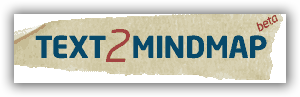The lamp in your projector is very expensive so we need to make sure it lasts as long as possible. There are a couple easy things to do to make sure you get the maximum life out of your lamp.
1. Make sure you turn it off! At the end of the day, be sure to turn off the projector. Having it on overnight is obviously a waste of lamp life.
2. Change the setting on your projector to "Eco + quiet." This makes your lamp last a lot longer with a hardly noticeable change to your projector's brightness. To change this setting, do the following: push the "menu/help" button on your remote>>(it should already be on the 'picture' tab)>>arrow down to "lamp setting">>arrow to the RIGHT and it will allow you to change the lamp setting. There are two options "bright" and "eco + quiet". You want to select the "eco + quiet." It will dim your screen just a little bit, but save your lamp's life. Once you have selected the "eco + quiet" option, simply hit the "menu/help" button to exit out of the menu.
As always, let me know if you need any help.
Have a good weekend.
Thursday, March 28, 2013
Wednesday, March 27, 2013
Text2MindMap.com: Idea Mapping tool
Text2MindMap.com is an idea mapping/idea web tool that you can use, save, and share without creating an account. Simply go to the link and start building your idea/concept map. I have posted other idea mapping tools before, but I like this one because it doesn't require the students to create an account. They can simply show up and start working. After completing the project, you or your students can download the final product as an image or a PDF. You can also save your project to continue working on it in the future. When you click save, it will give you a unique URL to your project that allows you to return to work. These features, along with customization tools, makes this a web 2.0 tool worth using.
Applications for Education: Have your students make an idea map about anything! Use it as a learning tool, a review tool, or a brainstorming tool. I have used them in the past for all of those things and I like the results. This would be a great tool to use in a reading class: Main idea in the middle, with supporting details shooting out from there. In any of the social studies classes, simply choose a topic (ancient Rome, gladiators, civil war battles, people of the American Revolution, etc.) and start mapping them out. Great way for kids to create a visual of information to learn or review. Or, use it yourself to help plan out a project or unit.
Applications for Education: Have your students make an idea map about anything! Use it as a learning tool, a review tool, or a brainstorming tool. I have used them in the past for all of those things and I like the results. This would be a great tool to use in a reading class: Main idea in the middle, with supporting details shooting out from there. In any of the social studies classes, simply choose a topic (ancient Rome, gladiators, civil war battles, people of the American Revolution, etc.) and start mapping them out. Great way for kids to create a visual of information to learn or review. Or, use it yourself to help plan out a project or unit.
Monday, March 25, 2013
What is a Chromebook?
Starting with the school year 2013-2014, the Sioux Falls School district will be going 1:1 with Google's Chromebook in grades 3-12. Sioux Falls is making a bold (and great) step forward in education and creating learning environments that result in success. They are being progressive. If Sioux Falls chose the Chromebooks, they must think they are the way to go. I have been pushing for Chromebooks, or at least pushing for consideration of the Chromebook. One thing that I think is happening is that people don't know a lot about the Chromebook. So, with that said, I thought I would share a little bit about what a Chromebook is and what it does. Click the link above.
Keep track of ideas with Google Keep
If you are like me, ideas come to you at times when its NOT convenient to write them down. Seldom do ideas come to me when I am sitting at my desk with a piece of paper in front of me that says "ideas" at the top. Also, if you are like me, you think of an idea and then forget it when you actually have a chance to write it down. Luckily, I have found a tool that will help with this problem. It's called Google Keep and it allows you to quickly and easily make "to-do" lists, idea lists, lesson plan ideas, etc. It's basic design and function allows you to easily keep track of everything swirling in your head. With Google Keep, you can get your ideas down quickly so you won't forget them. For me, I always have a tab in my Chrome browser with Google Keep open. I also have it up on my phone at all times because my phone is usually with me, so if I do have an idea, I can easily insert it into my Google Keep list. Can add text and images to your lists.
Applications for Education: Great way to organize and list ideas that come to you throughout the day. Once our school district gets more computers, students could actively use their Google Keep account as a way to keep track of the things they need to be doing.
Applications for Education: Great way to organize and list ideas that come to you throughout the day. Once our school district gets more computers, students could actively use their Google Keep account as a way to keep track of the things they need to be doing.
Friday, March 22, 2013
Thursday, March 21, 2013
Infographic: Why Teachers Love Technology
Allison Morris from OnlineUniversities.com sent me this infographic to review so I thought I would share it with you. It's interesting to look at the various aspects of teachers and technology. One thing that can never be lost in the technology in education discussion is the need for support and training. Districts can not just hand teachers a bunch of devices and say, here you! Start using technology! There's got to be a support system and support people ready to help them use it effectively and in a way that ENHANCES their teaching.
Please Include Attribution to OnlineUniversities.com With This Graphic
Please Include Attribution to OnlineUniversities.com With This Graphic

Wednesday, March 20, 2013
Fake Text Message Generator
Sick of students always texting? Annoyed how the english language has deteriorated since cell phones and texting were created? Want your students to do school work instead of text? Well, instead of fighting against the machine, embrace it and use it to your advantage! Classtools.net provides a simple to use text message generator in which you can have a text message conversation between anybody you want! Type in each side of the conversation, save, and share! To share your fake text message, you can use the Link, QR code, or embed it like I have done here. You do not need to register for an account, but can provide a password to your creation so you can edit it later if you want. Don't be strict with proper language for this activity. Allow the kids to use "text" slang and lingo (appropriate, though). Doing this will give them the feel of actually texting which is okay because they are still using the content you want them to learn/review.
Application for Education: This tool can easily be integrated into any classroom and any content. Since it is so easy to use, your students could make a quality product in just one class period. Some research might have to be done ahead of time, though. As always, you can make a fake text conversation or have your students make one to share. Have a conversation between any two important people in your class. Wouldn't it be cool to see Abe Lincoln talk to JFK?? What would they talk about? With this, you can make it happen. Don't limit yourself to just people. Have objects or places talk to each other as well. Have Bob Ross talk to his painting. Or a math wizard to a math dunce. The ideas and opportunities are endless! Check out my brief example below and give it a try for yourself.
Tuesday, March 19, 2013
Coggle: Mind-Mapping tool (with example)
There are many idea maps, mind maps, concepts maps out there. One that I found recently that I really like is Coggle. This mind map allows you to create a sharp, focused mind map and also share it with others. "Sharing" it with others doesn't just mean allowing them to see it. You can "share" with others to allow them to work on the mind map as well. This is a great way to work on collaboration because students are working together but have their own computer. They can work on the same Coggle project on two different computers. Once your project is done, you can download your coggle in PDF or PNG (image). You can also generate a link to your Coggle project. One thing that Coggle doesn't do that other mind maps do is allow the user to insert pictures. Be aware of that if you plan on using Coggle with your students (which I hope you do!)
Applications for Education: Create a Coggle about any topic, unit, question. The collaboration that Coggle offers is a great way for students to work together to produce something worthwhile and meaningful. Like anything with technology tools in our school district, there are hurdles with Coggle. In order to "share" with others, they need to have a Coggle account, which is free but requires an email address for sign-up. So until our students have that, which they will eventually, you may have to use the Coggle as a project done individually or pairs at the same computer.
Applications for Education: Create a Coggle about any topic, unit, question. The collaboration that Coggle offers is a great way for students to work together to produce something worthwhile and meaningful. Like anything with technology tools in our school district, there are hurdles with Coggle. In order to "share" with others, they need to have a Coggle account, which is free but requires an email address for sign-up. So until our students have that, which they will eventually, you may have to use the Coggle as a project done individually or pairs at the same computer.
Sunday, March 17, 2013
Opus Math makes it easy to incorporate Math!
We are all Math Teachers, right? Well, if that's true, we better have some tools to help us non-math teachers. Opus Math gives you a quick, easy way to generate Common Core State Standard math problems. Simply search the Opus data base by standard, topic, type of math, etc. and then choose from a long list of questions. Once you have selected a bunch of questions, you can then generate a print-out for the students. You can also generate an answer key so you don't have to actually do the math problems yourself. You can also generate a google doc, which makes sharing online easy. Opus makes it easy for everyone to help with Math and the Common Core. Simply sign up for a free account and start hammering those math problems!
Application for Education: For me, I am going to do two things with Opus: First, I am going to use it for my Homeroom once or twice a week. Second: I am going to print off a bunch of them and have them ready for my study hall kids who get done with their work. With my stack of Opus sheets ready to go, math practice is always available. I am also going to provide links on my website to common core math practice since you can build them in google docs as well.
Application for Education: For me, I am going to do two things with Opus: First, I am going to use it for my Homeroom once or twice a week. Second: I am going to print off a bunch of them and have them ready for my study hall kids who get done with their work. With my stack of Opus sheets ready to go, math practice is always available. I am also going to provide links on my website to common core math practice since you can build them in google docs as well.
Thursday, March 14, 2013
Bring Famous People Alive in your classroom!
The Morfo app allows you to create talking pictures. All that is needed is the app (free), a face shot of the person you want to make talk, and a recording of the message. Morfo is a quick, easy way to be creative, make announcements, share a thought, or give information. With Morfo, you can bring any famous person to life and have them speak with the message you want them to have. You can also make yourself speak or any student. With app does a really good job making it look realistic when the "person" is talking.
Applications for Education: In my class, during the ancient Greece Unit, I would have Zeus "stop by" with a message every so often. It would either be an announcement some words of encouragement, or a piece of valuable information. This app works even better in school now that Youtube is open. Once you make your creation, you can easily upload it to Youtube and share on you website. Kids can then watch it in school. Morfo could be a great tool in any class. In history, there are obviously tons of historical people you could use. Maybe an author of a book the kids are reading in class. Or a famous scientist, mathamatician, or athlete. If you have an iPhone, down the app and give it a try. See example below.
Wednesday, March 13, 2013
Search Google Images with IMAGES
Applications for Education: I think a cool way to use this in education would be to give the students a picture without any caption/headline/explanation and have them use this google image search to find information out about the picture. For instance, give them a picture of Stonewall Jackson but don't tell them who it is. They can then drag and drop the picture into google images and find out who he is, why he's famous, etc. This could also be a fun activity for the lesser known presidents, important objects from a book, or anything with science like insects, clouds, animal species, etc.
Tuesday, March 12, 2013
Choose your own adventure
Get kids involved with a "choose your own adventure" challenge. Kids love playing video games because they get to control things, make choices, and interact with what's on the screen. Create that same type of atmosphere in school and you will see engagement rise and behavior problems sink. A "Choose your own Adventure" is nothing new. Books have been around for many, many years that allow the students to make a choice, then turn to a certain page to see what happened. If we make these on the computer, we will save paper, can share the link, and create a more dynamic activity. Create a "choose your own adventure" activity to put the students IN the activity and give them to power to make decisions. The decisions they make will determine the outcome of their game, just like in video games.
Application for Education: Creating a "choose your own adventure" activity is time consuming, but once it's made, you always have it and can modify/adjust as the years melt away. Or, you could have your students make a simplified version of this activity and have them share with each other. This would really put the learning in high gear. I use these to introduce the ancient worlds that we study. Going into this game with little or no knowledge of the ancient world really makes them think about what they should do. They are eager to see if they made a good choice or not. They learn a lot from these games because they are engaged. It is a challenge. They want to score points. They want to survive. I have used Frontpage in the past to make these. Interested in getting one started? Let me know and I would be happy to help.
Application for Education: Creating a "choose your own adventure" activity is time consuming, but once it's made, you always have it and can modify/adjust as the years melt away. Or, you could have your students make a simplified version of this activity and have them share with each other. This would really put the learning in high gear. I use these to introduce the ancient worlds that we study. Going into this game with little or no knowledge of the ancient world really makes them think about what they should do. They are eager to see if they made a good choice or not. They learn a lot from these games because they are engaged. It is a challenge. They want to score points. They want to survive. I have used Frontpage in the past to make these. Interested in getting one started? Let me know and I would be happy to help.
Monday, March 11, 2013
Does the Public know anything about our Government?
Friday, March 8, 2013
Ask questions with Kwik Survey
I wanted to give my students a survey so I set one up with surveymonkey.com. Unfortunately, the free version of surveymnonkey limits you to 100 submissions. This wasn't going to cut it for me because I have 127 students. As a result, I went searching for another survey option. Kwik Survey allows you to customize the survey and record as many entries as you want. Your survey is easy to share as it gives you the option to share the link or actually embed it into your website. It gives you options on when the survey closes, how many responses can be selected, and customize the look of it. You can also add pictures to your survey instead of just words.
Application for Education: Any type of voting or opinion activity would work well with Kwiksurvey Easy way to compare the thoughts/attitudes/opinions between your classes. Survey students or use it as a pre-test. Use pictures for students to vote on which picture best represents something (democracy, theme of story, math something??) I used it to have my students vote on what things from the ancient world should be in our Ancient World Hall of Fame.
Application for Education: Any type of voting or opinion activity would work well with Kwiksurvey Easy way to compare the thoughts/attitudes/opinions between your classes. Survey students or use it as a pre-test. Use pictures for students to vote on which picture best represents something (democracy, theme of story, math something??) I used it to have my students vote on what things from the ancient world should be in our Ancient World Hall of Fame.
Thursday, March 7, 2013
Using the Cloud- DropBox
Have you ever heard people talk about the "Cloud" and wonder what in the world they were talking about? Well, the cloud is basically the internet. The "cloud" concept is that you save all your "stuff" in this "cloud" which follows you wherever you go, which means your files are always with you when you need them. It is a great concept and a great tool to use. With the cloud, you don't have to worry about emailing things back and forth, remembering what flash drive you used, or finding yourself out of luck because what you need is at your home computer. The Cloud stores everything for you on the internet. There are multiple "cloud" tools. Google Docs is definitely a cloud because you can store documents, PowerPoint, spread sheets, forms, etc. in your Google docs account and access them wherever you are, as long as you have the internet. Another cloud tool that I love and use all the time is called "DropBox." Dropbox can be downloaded onto your computer or you can use dropbox.com and simply log in. Whenever you save something to Dropbox, it is stored in your "cloud" and you have it wherever/whenever you need it or want to work on it. Dropbox is free, but the free version comes with limited space. However, there are some easy things to do to increase the free storage space, which is explained at dropbox.com. Sign up for Dropbox.com and check it out! I think you will find it very convenient.
Application for Education: This is a good tool to use to work on your school work, but you can also use Dropbox with your students, especially if you are using the iPads. Saving has been an issue so far with the iPads. How do students save their work? Well, the answer is Dropbox. When students create a project on the iPads, they can log into your dropbox account with the dropbox app and save it into your dropbox account, so you will have all projects in one place and can look at them at home, school, on your phone, etc. When doing this, you will want to change your dropbox password to something easy for the kids to enter, then change it back once the school day is done.
Application for Education: This is a good tool to use to work on your school work, but you can also use Dropbox with your students, especially if you are using the iPads. Saving has been an issue so far with the iPads. How do students save their work? Well, the answer is Dropbox. When students create a project on the iPads, they can log into your dropbox account with the dropbox app and save it into your dropbox account, so you will have all projects in one place and can look at them at home, school, on your phone, etc. When doing this, you will want to change your dropbox password to something easy for the kids to enter, then change it back once the school day is done.
Labels:
cloud,
dropbox,
google docs,
saving,
storage,
tech tools
Wednesday, March 6, 2013
Creating a Youtube Interactive Review
Looking for a unique/different way to review? Try making a Silent Video. I started making these last year and the kids have really liked both making them and watching them. With YouTube now open, the Silent Video is even better because students can watch them during the school day!
How to make a Silent Video: After studying a unit or topic, compile a list of questions. You need to have at least one different question for each student. Pass out the list of questions and have your students each pick one question. Give them a piece of cardstock. Have the student write the question on the front of the cardstock and the answer on the back. I tell my students to use block/bubble lettering so it stands out more for the video. After each student has made their card, tell them to find a spot in the room to hide their card, but stay by it. Walk around the room with the video camera, going from student to student, video taping them showing the card, then flipping it to reveal the answer. Really emphasize with your students to think of a creative way to hide the card before showing the camera. Add a cool song for the students to listen to as they watch. Publish the video on YouTube and share!
A Silent Review video becomes an interactive reviewing experience. As the students watch their video, along with the videos from the other classes, they can look at a question, think about the answer, then see if they are right when the card is flipped. This is more interesting/engaging then basic flash cards so the students are more likely to use this review tool. With YouTube open in school, they are now capable of watching it during study hall.
How to make a Silent Video: After studying a unit or topic, compile a list of questions. You need to have at least one different question for each student. Pass out the list of questions and have your students each pick one question. Give them a piece of cardstock. Have the student write the question on the front of the cardstock and the answer on the back. I tell my students to use block/bubble lettering so it stands out more for the video. After each student has made their card, tell them to find a spot in the room to hide their card, but stay by it. Walk around the room with the video camera, going from student to student, video taping them showing the card, then flipping it to reveal the answer. Really emphasize with your students to think of a creative way to hide the card before showing the camera. Add a cool song for the students to listen to as they watch. Publish the video on YouTube and share!
A Silent Review video becomes an interactive reviewing experience. As the students watch their video, along with the videos from the other classes, they can look at a question, think about the answer, then see if they are right when the card is flipped. This is more interesting/engaging then basic flash cards so the students are more likely to use this review tool. With YouTube open in school, they are now capable of watching it during study hall.
Friday, March 1, 2013
Tell Me What to Do
Techno.ED isn't meant to be a one-way street. For the most part, the first year of Techno.ED has been me posting tech tools/ideas for you to either use or not. I do try to offer up ideas and options to implement more technology into your room but I want to do more than that. I don't want to just give ideas/tools. I want to help you with what YOU want. I want to provide help or ideas for things YOU want to do or try. I am here to help. One thing I really enjoy is trying to solve problems or issues relating to technology in education. I like trying to figure out how to do something better, easier, faster, more efficient. I may not always be successful but I love the challenge.So if you have something you need help with, or something you are trying to do and need an idea/way to do it, please let me know. Email me with questions, stop down to my room, or fill out the "Help Center" form below.
Email: Daniel.Klumper@k12.sd.us
Email: Daniel.Klumper@k12.sd.us
Subscribe to:
Posts (Atom)