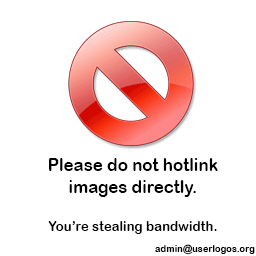The question of iPads or laptops is one that needs to be asked. What is better for education-an iPad or a laptop? The question has no simple answers. It's a complex question because of the complexity of education and the K-12 system in general. Which is better for each content area? Or grade level? What is best for AP psychology is probably not best for kindergarten. As you all know, there is such a wide range of ages and abilities in a K-12 system so in my mind, we can't just all use the same thing. It seems the push is towards the iPad. Is that the best option? Is it the best option for middle school? High School? I think before we start spending all this money, we need to take a serious look at what is best for education, what has the most potential, what teachers want, and what we are capable of. I surveyed hundreds of teachers about their thoughts, opinions, and desires when it comes to technology in education. I attempted to answer the question: What is better: iPads or Laptops? I did not come away with a solid answer, though I was able to gain valuable insight into technology in education. I was able to learn about what teachers are frustrated about, what they prefer, and what they want going forward. I decided I would share my findings with you for this last Techno.ED post before the break. The graphs did not show up on my google docs version, so I have included them below this post. My thoughts and commentary on each graph is located within the document.
Thursday, December 20, 2012
iPads Vs. Laptops
The question of iPads or laptops is one that needs to be asked. What is better for education-an iPad or a laptop? The question has no simple answers. It's a complex question because of the complexity of education and the K-12 system in general. Which is better for each content area? Or grade level? What is best for AP psychology is probably not best for kindergarten. As you all know, there is such a wide range of ages and abilities in a K-12 system so in my mind, we can't just all use the same thing. It seems the push is towards the iPad. Is that the best option? Is it the best option for middle school? High School? I think before we start spending all this money, we need to take a serious look at what is best for education, what has the most potential, what teachers want, and what we are capable of. I surveyed hundreds of teachers about their thoughts, opinions, and desires when it comes to technology in education. I attempted to answer the question: What is better: iPads or Laptops? I did not come away with a solid answer, though I was able to gain valuable insight into technology in education. I was able to learn about what teachers are frustrated about, what they prefer, and what they want going forward. I decided I would share my findings with you for this last Techno.ED post before the break. The graphs did not show up on my google docs version, so I have included them below this post. My thoughts and commentary on each graph is located within the document.
Tuesday, December 18, 2012
Sharing Student Work with Picasa
Picasa allows you to share student work quick and easy. On my website, I have a"showcase" page which I use to share student work. I use Picasa because it is synced with my Google account and I like how you can post a slideshow right on your blog/website. Students constantly ask me when I'm going to add more stuff to the showcase page. They like to have their work shared. They take pride in their work and try harder knowing other might see it. Since I started showcasing student work on my website, I have seen an overall increase in effort of my students. With my iPhone, I take pictures of student work and easily upload them to my picasa web album. Having an iPhone makes this easier, but if you don't have an iPhone, you can still share. You could scan the student work with a scanner and upload the images that way. Whether you share student work online or hang it on a wall, I think its a great thing to do to get the student excited and proud of their work.
Friday, December 14, 2012
A Meth addict and a Navy SEAL
Bobby Knight and referees. Water and Oil. Middle schoolers and hygiene. Hatfields and McCoys.... Some things just don't go together. What does a meth addict and a Navy SEAL have in common? Nothing, except in the case of Adam Brown who happened to be both. I recently read a book called Fearless, and wanted to share it with you because of just how powerful a story it is. Adam Brown was born and grew up in Hot Springs, Arkansas. His childhood wasn't anything significant. Not poor, but certainly not well-off, Adam was a very likable, happy go-luck kid. He was always up for having fun and doing crazy things, yet at the same time, extremely respectful to his parents. Through high school, Adam was just an average football player but was named captain due to his leadership ability and how hard he played. He had all the potential in the world, had life by the tail, smart, dynamic, charismatic, it seemed Adam could do anything. After high school, things began a sharp nose dive and over the next 5 years, Adam drank and did drugs. Eventually, Adam started using meth. Meth is a monster that once gets you in its grip, rarely lets go. Adam sunk to the depths of life, constantly finding himself in one meth house after another. He went to rehab, then would relapse. Rehab again, relapse again. It seemed the monster would not let go. Then, everything changed. He joined the Navy with the help of a friends' father who happened to be an admiral. Adam decided to try to become a SEAL. He succeeded in not only becoming a SEAL, but one of the best SEAL operators in the entire Navy. He eventually became a member of SEAL Team 6, the most elite warriors on the planet. It is an amazing story. All throughout his drug addiction, there was something great inside him, just waiting to get out. I wonder how often that is the case for us? Not a SEAL but perhaps something else great? Something different? Something better? I tell my own kids that inside of them is the potential to do great things for people, they just need to let it out. Inside of us, we have the potential to do great things for kids. It's just a matter of whether or not we let it out. This is an amazing story of a human being overcoming something so powerful such as meth addiction to become one of the most elite warriors in the world, but not only an elite warrior, but an elite father, husband, son and teammate. The story of Adam Brown will move you to tears and cause you to appreciate what you have in life. It will make you feel patriotic, make you feel thankful for those protecting us. It will make you hug your kids tighter, appreciate the time with them more. Adam Brown was Fearless. I think we should be Fearless too.
Thursday, December 13, 2012
7 Habits of Highly Effective Teachers who use Technology
Today I thought I would provide you with a list of 7 habits of highly effective teachers who use technology. If you are viewing this in your email only, you will have to click on the post to see the image or click the link. Becoming a highly effective teacher with technology is not something that happens over night. It is a process, perhaps a process that never even ends as there are always things out there to learn, try, discover. I by no means consider myself a expert when it comes to technology in education, but simply someone who is open-minded to trying new things, discovering new tools, and willing to change/improve what I do. I did not come up with the list, but I think it is accurate. Click here for a larger version of the list.
Wednesday, December 12, 2012
More Online Games!
We all know kids play video games a lot. Kids love playing video games, so why not have them play OUR video games! I attempted to contact Sony and EA to help me develop an XBox 360 game for ancient civilization. They never returned my email (not surprisingly). So, I guess we have to make due with what's on the internet. I posted about classtools.net a few days ago, so I thought I would continue the theme of educational video games with a few more options.
Review Game Zone is a site that allows you to make games with your own questions/content. It provides many different types of video games that incorporate your questions.
Super Teacher Tools is another site that allows you to create games for your students. It also provides a few different types of tools such as classroom management tools. Browse through these sites and perhaps you will find something you would like to try/use. Having your own website is very helpful with this type of stuff because it allows you to post your created games so students can access them easily.
Review Game Zone is a site that allows you to make games with your own questions/content. It provides many different types of video games that incorporate your questions.
Super Teacher Tools is another site that allows you to create games for your students. It also provides a few different types of tools such as classroom management tools. Browse through these sites and perhaps you will find something you would like to try/use. Having your own website is very helpful with this type of stuff because it allows you to post your created games so students can access them easily.
Monday, December 10, 2012
Turning your content into an Arcade Game
 |
| Example of "Word Shoot" in the arcade |
Thursday, December 6, 2012
Rules of Life
Whether Bill Gates or Steve Jobs actually included these
rules in a speech or not is irrelevant. The following "rules of life"
are definitely interesting and worth reading. Wouldn't it be great if we
operated under these rules? So why aren't we? Are we scared of parents? Are we
scared to make the tough decisions? The decisions that need to be made? If a
capable student is getting all F's, why are we allowing that kid to play
sports? If a kid is on ICU for 5 assignments, why should they get to go watch
the MS play and not stay back and do their work, which they chose not to do the
first time? Are we afraid they will feel badly about themselves and their
self-esteem will be injured? Are we afraid we are going to get a parent
complaint? Parent calls in: "Why wasn't my child allowed to go watch the
MS play?" "Your child has 5 missing assignments." End of call
and conversation, unless that parent wants to talk about how they can help get
those assignments done. In my relatively short time as a teacher, it seems teachers
have the least amount of power out of anybody in this game. It seems that
parents and students are in charge and not the teachers, who should be. Don't
get my wrong, I am a huge advocate for the student, I just think perhaps a
little more toughness is required sometimes. Anyway, check out the rules
below. It's a good read.
RULE 1
Life is not fair - get used to it.
RULE 2
The world won't care about your self-esteem. The world
will expect you to accomplish something BEFORE you feel
good about yourself.
RULE 3
You will NOT make 40 thousand dollars a year right out
of high school. You won't be a vice president with
car phone, until you earn both.
RULE 4
If you think your teacher is tough, wait till you get a
boss. He doesn't have tenure.
RULE 5
Flipping burgers is not beneath your dignity. Your
grandparents had a different word for burger flipping
they
called it Opportunity.
RULE 6
If you mess up,it's not your parents' fault, so don't
whine about your mistakes, learn from them.
RULE 7
Before you were born, your parents weren't as boring as
they are now. They got that way from paying your bills,
cleaning your clothes and listening to you talk about
how cool you are. So before you save the rain forest
from the parasites of your parent's generation, try
delousing the closet in your own room.
RULE 8
Your school may have done away with winners and losers,
but life has not. In some schools they have abolished
failing grades and they'll give you as many times as
you want to get the right answer. This doesn't bear the
slightest resemblance to ANYTHING in real life.
RULE 9
Life is not divided into semesters. You don't get
summers off and very few employers are interested in
helping you find yourself. Do that on your own time.
RULE 10
Television is NOT real life. In real life people
actually have to leave the coffee shop and go to jobs.
RULE 11
Be nice to nerds. Chances are you'll end up working for
one.
Life is not fair - get used to it.
RULE 2
The world won't care about your self-esteem. The world
will expect you to accomplish something BEFORE you feel
good about yourself.
RULE 3
You will NOT make 40 thousand dollars a year right out
of high school. You won't be a vice president with
car phone, until you earn both.
RULE 4
If you think your teacher is tough, wait till you get a
boss. He doesn't have tenure.
RULE 5
Flipping burgers is not beneath your dignity. Your
grandparents had a different word for burger flipping
they
called it Opportunity.
RULE 6
If you mess up,it's not your parents' fault, so don't
whine about your mistakes, learn from them.
RULE 7
Before you were born, your parents weren't as boring as
they are now. They got that way from paying your bills,
cleaning your clothes and listening to you talk about
how cool you are. So before you save the rain forest
from the parasites of your parent's generation, try
delousing the closet in your own room.
RULE 8
Your school may have done away with winners and losers,
but life has not. In some schools they have abolished
failing grades and they'll give you as many times as
you want to get the right answer. This doesn't bear the
slightest resemblance to ANYTHING in real life.
RULE 9
Life is not divided into semesters. You don't get
summers off and very few employers are interested in
helping you find yourself. Do that on your own time.
RULE 10
Television is NOT real life. In real life people
actually have to leave the coffee shop and go to jobs.
RULE 11
Be nice to nerds. Chances are you'll end up working for
one.
Wednesday, December 5, 2012
Taking a Step back, thinking about your life
My Techno.ED return is not going to start with a tech tool for education, but rather a video that you need to see. The video above is looking at the question: What would you do in life if money was no object? It's a fascinating question and the narrator does an amazing job talking about it and discussing the possibilities. As the video states, far too often we miserably go through our day, our job only to do it all over again the next day. I think its good for us to stop and take a look at our life. Is it the life we want? Are we spending our ever so precious time on this Earth doing what we want? What we were meant to do? Doing what we were born to do? Or are we just plodding along, wasting our time? For some, watching this video might reinforce what they are doing with their lives. For others, it might strike a painful chord inside them, waking them up the cold reality that they are indeed wasting their life. I find it interesting to apply this video to teaching. Why are we teachers? It's an important question and one that I believe we need to ask ourselves and examine every so often. I would like to believe that all teachers come out of college ready to change the world, ready to save every kid but through years and headaches, that energy wears off and teaching simply becomes just a job, a drag. Ask yourself why you are a teacher. If you have no good answer, change or quit. But if that spark and desire to truly make a difference is still inside you, let it come to the top. Let it overflow and reinvigorate your life! I know that I ask myself that question from time to time, to remind myself that I became a teacher because I want to help kids. So, if money was no object, what would you be doing?
Tuesday, December 4, 2012
Techno.ED Returns
Well, that was an unnecessarily long break from posting on this blog. I got too busy during football season, so I told myself that I would resume once the season ended in late October. Then I got busy with a class I am taking, maintaining my main website, turning 30 and being depressed about it, and just life in general. So, here we are, beginning of December, and I am just now finally returning to Techno.ED. I see that I have 20 subscribers. I know 3 of those subscribers are myself, which means I only have 17 real followers who see these posts via their email. Is it worth doing all this work for 17 people? Yes, I think it is. I am definitely not going to bore you with that Starfish story we've heard a million times ("It matters to this one....") but if some of those 17 subscribers get something out of these posts, then I am happy. Despite the lack of posts, I've continued to gather and research tech tools and think about ways to make technology meaningful and impactful, not just "toys." I have tried to focus my efforts with technology in education to coming up with ways to enhance what we already do in the classroom. Technology is not meant to replace, but to strengthen. We want technology to be education enhancers, not replacers. So, throughout December and into the 2nd semester, I am going to resume my Techno.ED self-imposed duties and try to bring you not only tech tools, but ways to use them to enhance your teaching.
I apologize for the long delay and I thank you for subscribing. I think you will find it is worth your time to browse what I post.
-Dan Klumper
I apologize for the long delay and I thank you for subscribing. I think you will find it is worth your time to browse what I post.
-Dan Klumper
Wednesday, October 3, 2012
Sharing with Blogs!
Blogs are a great way to share. As a teacher, there are a lot of things that we can share. We can share things we make, things students make or things that we find on the internet. Maybe you have an awesome powerpoint that you want your students to be able to see outside of class? Post it on your blog. Maybe a student made a really awesome project and you want to share that? Take a picture and share it on your blog. Maybe you want your students to collaboratively work on a Prezi? Well, create the prezi and share it on your blog. Students are wired for computers and the internet. Let's use that! They want to be able toTo see materials outside of school. Parents want to be able to see things outside of school. It helps engage. It helps students be involved and get connected.
Sharing:
To share a powerpoint: upload your powerpoint into google docs, which will give you the embed code.
To share a prezi, click "share" and use the embed code.
To embed your powerpoint/prezi on your blog, click the "html" tab when you are composing a new blog post.
Conferences, Parents, and Technology
Conferences rock! We completed our first round of conferences yesterday. How did it go? Did you get sick of talking? Did you get sick of repeating yourself? Did you get sick of the parents just staring at you-waiting for you to say some more stuff?
Here are some scenarios you may have encountered:
Teacher: "Do you have any questions?"
Parent: "Nope."
Teacher: "Okay, sounds good. Thank you for coming."
(Parent continues to look at you, not moving)
Or, how about this:
Parent (without kid) sits down at your table and just stares at you, waiting for you to tell them about their kid, like the teacher has memorized what each kids' parent looks like. Teacher is thinking, "Who is your kid? You, the 42 year old mother, look nothing like your 12 year old son so I have absolutely no idea who your kid is."
Or, how about this:
After skimming over the list of grades for their child which includes ten grades of "A" and one grade of "B+" and the parent stops on that B+ and asks, "So, what happened here?" And the teacher is thinking, "Uh, they got a question wrong."
Conferences do get long but I think it's a good opportunity to touch base with parents, even those who do not have struggling kids. It's good to meet them in person, it's good for parents to hear how great their child is doing. It's good for parents to hear that their child is struggling but there's a plan as far as what we are going to do about it.
Yesterday, I saw a lot of evidence supporting the technology movement. About 90% of the conferences I had (90 total), the parents made some comment about technology. Many, many parents said how much they love getting the text messages notifications. Many, many parents said they wished all the teachers did it. So, why aren't you? Many, many parents said how much they liked my website, which shows they want the technology. It helps them. It helps them help their kid. If your website has nothing on it except the lesson plans, you are missing a huge opportunity to reach students and parents. It's the times, folks, we are in the Techno Age. It's a freight train in education. Let's get on board.
Here are some scenarios you may have encountered:
Teacher: "Do you have any questions?"
Parent: "Nope."
Teacher: "Okay, sounds good. Thank you for coming."
(Parent continues to look at you, not moving)
Or, how about this:
Parent (without kid) sits down at your table and just stares at you, waiting for you to tell them about their kid, like the teacher has memorized what each kids' parent looks like. Teacher is thinking, "Who is your kid? You, the 42 year old mother, look nothing like your 12 year old son so I have absolutely no idea who your kid is."
Or, how about this:
After skimming over the list of grades for their child which includes ten grades of "A" and one grade of "B+" and the parent stops on that B+ and asks, "So, what happened here?" And the teacher is thinking, "Uh, they got a question wrong."
Conferences do get long but I think it's a good opportunity to touch base with parents, even those who do not have struggling kids. It's good to meet them in person, it's good for parents to hear how great their child is doing. It's good for parents to hear that their child is struggling but there's a plan as far as what we are going to do about it.
Yesterday, I saw a lot of evidence supporting the technology movement. About 90% of the conferences I had (90 total), the parents made some comment about technology. Many, many parents said how much they love getting the text messages notifications. Many, many parents said they wished all the teachers did it. So, why aren't you? Many, many parents said how much they liked my website, which shows they want the technology. It helps them. It helps them help their kid. If your website has nothing on it except the lesson plans, you are missing a huge opportunity to reach students and parents. It's the times, folks, we are in the Techno Age. It's a freight train in education. Let's get on board.
Monday, October 1, 2012
Three Headed Monster: Think, Write, Read
I like to refer to blogging as a Three Headed Monster. When a student sits down to my blog, each time they must do three things. First, they must THINK about what they are going to say. Next, they WRITE what they want to say, what the answers are, their opinion, etc. Finally, they go back and READ what their classmates have shared as well. When you can come up with a tool that forces the student to think, write, and read and have it be something they WANT to do, then why wouldn't you use it? If you could go to Target and buy such a tool, you would. But you don't have to because blogging is free! All you need is a google account and an imagination. There is a wide variety of ways you can have students interact with your blog. Posting comments is something we do a lot in my class. A few examples of comments my students post:
1. Vague post: At the beginning of a unit, I often tell my students to "just tell me something" about the world we are about to start. I provide them with appropriate websites and they browse at their own leisure and share with me and their classmates what they want. Good way to get them in the "mood" for that ancient world.
2. Imaginary Conversation: Students love to imagine, especially middle schoolers. So let them! To show me what they know, I like to have my students post a comment in which they have a "conversation" with an imaginary friend about a certain topic (pyramids, Nile River, Greek Mythology, etc). Students really get into this because its fun for them to choose their imaginary friend and pretend to talk to them. This is a really good example of the Three Headed Monster because students really enjoy looking through the comments and seeing what their classmates did and who they talked to.
3. The Great Debate: Middle school students struggle with opinions. One thing that prevents them from sharing their opinion in class is they are afraid they are "wrong" or don't know what to say. Help foster their opinion forming by giving them a way to think about it first instead of on the spot sharing in class. I pose a question and have the students post a comment about what they think and WHY. This is a good way to have all students share what they think instead of waiting for their turn. Again, students then read through their classmates opinions and continue to discuss.
There are many, many different ways you can have students post comments but they can't do anything unless you have a blog!
I recommend using blogger.com. Though there are other options such as wordpress and edublogs.
1. Vague post: At the beginning of a unit, I often tell my students to "just tell me something" about the world we are about to start. I provide them with appropriate websites and they browse at their own leisure and share with me and their classmates what they want. Good way to get them in the "mood" for that ancient world.
2. Imaginary Conversation: Students love to imagine, especially middle schoolers. So let them! To show me what they know, I like to have my students post a comment in which they have a "conversation" with an imaginary friend about a certain topic (pyramids, Nile River, Greek Mythology, etc). Students really get into this because its fun for them to choose their imaginary friend and pretend to talk to them. This is a really good example of the Three Headed Monster because students really enjoy looking through the comments and seeing what their classmates did and who they talked to.
3. The Great Debate: Middle school students struggle with opinions. One thing that prevents them from sharing their opinion in class is they are afraid they are "wrong" or don't know what to say. Help foster their opinion forming by giving them a way to think about it first instead of on the spot sharing in class. I pose a question and have the students post a comment about what they think and WHY. This is a good way to have all students share what they think instead of waiting for their turn. Again, students then read through their classmates opinions and continue to discuss.
There are many, many different ways you can have students post comments but they can't do anything unless you have a blog!
I recommend using blogger.com. Though there are other options such as wordpress and edublogs.
Sunday, September 30, 2012
Blog Week on Techno.ED
You may not know this, but I like to blog. I don't just blog for the sake of blogging, I blog because I think it helps students learn. I think it gets kids involved with my class more so than without it. By definition, a blog is a "web log" that allows you to share your thoughts and provide readers the opportunity to "comment" on your posts. That is a blog in its most basic form. However, that is just the beginning. A blog in education can be a educational powerhouse. It's a website on steroids. This week on Techno.ED, I am going to share each day a different way you can use a blog in your classroom. The best thing about blogs is that whether they are basic or dynamic, it will still help your students learn! Also, blogs are so easy to use! All you have to do is try and not be scared. Plus, I am right here in the building and I love to help people set up blogs and work with them with ideas of how they can use it in their class. The above prezi is a sampling of what a blog can be used for. I will take a closer look at some of those items throughout the week.
Tuesday, September 25, 2012
Using Twitter in Education
Do you tweet? Well, I think you should. We have all heard of twitter. It is everywhere. Browse the internet and you are sure to find the little twitter bird all over the place. Twitter is such a simple concept, why didn't I think of it?? Anyway, if you are not familiar with twitter, here's the jist: Imagine a giant piece of paper. When a person "tweets," it is like they are writing that tweet on that piece of paper. Each time the person tweets something new, each previous tweet gets bumped down for the new one at the top. Besides your own giant piece of paper, you can also look at other people's "tweets." Whatever you want to say on twitter, it must be done in 140 or less. So who sees your insightful comments (tweets)? Well, anyone who "follows" you. In education, I think twitter can be a very useful tool, for many reasons. Here are three ways twitter can be used in education.
1. Teacher tweets: I use my twitter account for school. I post my twitter feed on my blog so my students can easily see and read my tweets without having to go to twitter or have their own account. So, what do I tweet? Well, I often tweet about what we did in class, pieces of information about a topic, upcoming assignments/news.
2. "Follow" educators: Twitter is a great place for sharing. Many, many teachers and educators tweet ideas, suggestions, tips, etc. Twitter is a great place to develop your PLN: Personal Learning Network. Follow other twitter users to gain a way to gather good resources.
Twitter accounts I follow:
@gregkulowiec
@rmbyrne
@Edtweeps
@buddyxo
3. Use "hash tags" to find tweets. There are tons of stuff being tweeted about education. Find tweets on any educational topic by using the "#" symbol. For example: #edtech or #ipad.
4. Have your students write "tweets" to summarize, describe something. Having the students only be able to use 140 characters forces them to be concise with their words.
1. Teacher tweets: I use my twitter account for school. I post my twitter feed on my blog so my students can easily see and read my tweets without having to go to twitter or have their own account. So, what do I tweet? Well, I often tweet about what we did in class, pieces of information about a topic, upcoming assignments/news.
2. "Follow" educators: Twitter is a great place for sharing. Many, many teachers and educators tweet ideas, suggestions, tips, etc. Twitter is a great place to develop your PLN: Personal Learning Network. Follow other twitter users to gain a way to gather good resources.
Twitter accounts I follow:
@gregkulowiec
@rmbyrne
@Edtweeps
@buddyxo
3. Use "hash tags" to find tweets. There are tons of stuff being tweeted about education. Find tweets on any educational topic by using the "#" symbol. For example: #edtech or #ipad.
4. Have your students write "tweets" to summarize, describe something. Having the students only be able to use 140 characters forces them to be concise with their words.
Sunday, September 23, 2012
Podcasting with Podcastmachine.com
What is podcasting? A podcast is simply an audio recording. A podcast is something you make that your students listen to. It can also be something your students make and you listen to or the class listens to. It is a different way to use, learn, and review information. In education, podcasts can be a very effective tool. Podcastmachine allows you to upload your audio files, create a "player" and embed that player onto your website. Podcastmachine.com makes it easy for you to get your audio out there to your students. In the past, I have created podcasts of stories we are reading, articles we are reading, audio study guides, explanations, etc. I post my "podcast player" on my website so my students can easily access the podcasts. I know many students like listening to the podcasts as they read through the stories from Ancient Quest. It helps all students understand better. Podcastmachine is free but it does have a data usage limit per month. (This goes away with paid versions). It's good for students to read, but it is also good for students to listen! Especially the struggling readers. Podcastmachine gives you the opportunity to help those struggling readers get through the readings. Go to podcastmachine.com, create an account, and start recording!
Saturday, September 22, 2012
Techno.ED Week Review
Here is your Techno.ED week in review:
Tagxedo: A word cloud that is better than worlde
Pixton: Create a cartoon character with Pixton.com
Wallwisher: Post sticky notes to an online virtual wall. Great for review and collaboration
History: Maps of the world: Free app with tons of great maps
Techno.ED Help Center: Got a question? Idea? Need help? Fill out the form.
Thank you for reading. I hope you have found some of these useful.
-Techno.ED
Tagxedo: A word cloud that is better than worlde
Pixton: Create a cartoon character with Pixton.com
Wallwisher: Post sticky notes to an online virtual wall. Great for review and collaboration
History: Maps of the world: Free app with tons of great maps
Techno.ED Help Center: Got a question? Idea? Need help? Fill out the form.
Thank you for reading. I hope you have found some of these useful.
-Techno.ED
Friday, September 21, 2012
Techno.ED Help Center
Today, I thought I would share with you a feature of Techno.ED that I want you to be aware of. It is the Techno.ED Help Center. I have seen a few people around the school using some ideas off of Techno.ED, which I think is great! I have seen flashcard machine being used, remind101 being used, blogs being created, etc. Good Job! With the (hopefully) increase of technology being used, questions arise. One thing that I really like to do is help people solve technology questions/problems. So, I have a "HelpCenter" set up to help clear issues and solve problems. If you are trying something and its not working, go to the Help Center and submit a form. It comes to my email automatically so I have the issue and can start working on it. The HelpCenter is a quick and easy form to fill out to help me know the problem and begin trouble shooting. The Help Center also serves another purpose: ideas. Do you have an idea of something you want to do? Is there a piece of technology or apps that you want and can't find it? The HelpCenter is also a place for you to submit request to have me help you find something you want to do.
The Techno.ED HelpCenter is located on the right side of the website. Click the picture and fill out the form.
Have a great weekend,
-The Techno.ED team
The Techno.ED HelpCenter is located on the right side of the website. Click the picture and fill out the form.
Have a great weekend,
-The Techno.ED team
Thursday, September 20, 2012
Cool App: History: Maps of the World
Name: History: Maps of the World
What is it? Browse high-resolution maps of the world from various periods throughout history.
Best for: History, Geography; iPhone, iPod, iPad
Price: Free
Rated: 4+
Features: Wide variety of historical displays; support for Category/Era view; keyword search; displays the source about each map; zoom in/out (zoom in/out with pinch, zoom in with double tab, and zoom out with two-fingers tap); free screen rotation; does not require a network connection.
Thank you to "eschoolnews.com" for this iPad app description.
Tuesday, September 18, 2012
Pixton: Creating a character for your classroom
I think it is very helpful if teachers create "characters" that help them teach. I think that if you have a character to help you explain topics, review topics, etc, kids are more likely to be engaged and interested. Characters become something your students look forward to. They get sick of listening to you talk, so when your "character" shows up, they are excited because its something new/different. I am not talking about making yourself a different character, I am talking about creating one in cyberspace. In my class, I have a few different characters that help me teach: Crazy Izzy, Johnny Rawten, and Blueman. For this post, I want to tell you about Blueman and how to create your own character. Blueman is a slightly awkward, rude character that I created with Pixton.com. Pixton is a website that allows you to make your own cartoons for free. Using the free version has some limitations, but I use the free version and am able to create what I want just fine. With pixton, you can create your own character and have them help you out with your teaching. I created Blueman to help provide a different way of discussing the topics I teach about. Blueman, along with his "frenemy" Mustache, are always popping up in different places, talking about social studies, sort of. Kids look forward to new Blueman comics because they are goofy, entertaining, and helpful. I strongly suggest you think about creating a character to help you teach. Kids love it, and who knows, maybe they will get inspired to create a character of their own to help them as well.
Monday, September 17, 2012
Wallwisher: A collaborative Virtual Wall
A week ago, I posted a virtual wall/sticky note tool called "Lino" which is found at linoit.com. There is also an iPad app for Lino. I also wanted to share with you Wallwisher because though it is similar to Lino when it comes to a virtual wall with the ability to post sticky notes, Wallwisher is slightly different. Again, imagine a huge virtual wall and you have a big stack of virtual sticky notes. On those virtual sticky notes, you can write statements, questions, opinions, answer, and/or thoughts. With wallwisher, the teacher, or whoever owns the account, can change their virtual wall to the option of "edit by others" which gives other people (students) the opportunity to add sticky notes and/or edit preexisting sticky notes.
Application for Education: I have used Wallwisher in the past in my Greece unit. I used wallwisher to help students review by responding to questions by each other. Their task was to post 2 sticky notes. The first sticky note was a question about a greek god/goddess. Their second sticky note was an answer to a fellow classmates' sticky note question. So, by the time we were done, our virtual wall was covered with greek mythology. The students can see other questions, so they know what questions not to post to prevent doubling up. Great way to make reviewing interactive and excited about learning. Students love to see when and who responds to their question. Gives them ownership and pride that someone responded to them!
Above is an example of how I have used it.
Application for Education: I have used Wallwisher in the past in my Greece unit. I used wallwisher to help students review by responding to questions by each other. Their task was to post 2 sticky notes. The first sticky note was a question about a greek god/goddess. Their second sticky note was an answer to a fellow classmates' sticky note question. So, by the time we were done, our virtual wall was covered with greek mythology. The students can see other questions, so they know what questions not to post to prevent doubling up. Great way to make reviewing interactive and excited about learning. Students love to see when and who responds to their question. Gives them ownership and pride that someone responded to them!
Above is an example of how I have used it.
Sunday, September 16, 2012
Tagxedo: A Word Cloud better than Wordle
We are probably all familiar with word clouds. They can help a student understand a theme, help a student show understanding, or provide an image describing a topic. A popular word cloud is wordle. This world cloud option allows the user to customize the wordle but only provides one option for presentation: a group of words. So perhaps you want more flexibility and creativity in your world cloud? Well, the answer is Tagxedo. This word cloud option allows the user to customize the words to be used, either by typing them in or entering a URL. The cool part about tagxedo is that the user has a ton of options on how the Tagxedo looks. Tagxedo is a useful, visually pleasing creation tool.
Examples of Use: I have attached an interactive tagxedo to this post from my Stone Age unit, you could provide the student with a link (example here), or post it as an static image only.
Application to Education: student can create a tagxedo about a certain topic and have the overall shape of the word cloud be a central theme. Teachers can create a tagxedo and post it on their website to convey an idea/topic to their students.
Thursday, September 13, 2012
NearPod: A Must Have iPad App
I discovered the Nearpod app a couple weeks ago, but only recently had the chance to try it out with my students. Nearpod is an amazing app that has so much potential, all we have to do is brainstorm and "think" in terms of Nearpod and I think we can come up with some very dynamic lessons using this app. Once we know what Nearpod can do, then we can start thinking about ways we can use it and start developing lessons. Nearpod comes with two apps: student and teacher. At BVMS, all the iPads have the student app, but iPad #1 has the teacher app, so that is the one the teacher would use. With Nearpod, the teacher can develop an interactive presentation and control it during class. All the iPads are synced with the teacher app (#1 iPad) so whatever the teacher is looking at within Nearpod, the students see on their screen. This is very useful to make sure students are on task and not going ahead. Whenever you change the screen and go on to the next slide or activity, the students' iPads change as well. The feature about NearPod that I like the best is the sharing feature. I think its great to have students share what they think and what they know. But when you call on a kid with their hand raised, they start talking and everybody else starts doing nothing. They just sit there, half paying attention/half daydreaming. With NearPod, all the students can share at the same time and have their thoughts and opinions shared throughout the whole class. For example, maybe the kids just read a story and you want them to think about what will happen next. You give them that task within NearPod and they type their answer. Once they submit their responses, you can see their answers on your own iPad. At this point, you can scroll through all of their responses very quickly. If you see a response that you want to share, simply touch the 'share' button and it instantly pops up on everyone's iPad. This is a great way to share thoughts quickly. The best thing for you to do is to check out Nearpod and simply play around with it.
Features of NearPod
-sync all iPads
-quick and easy sharing
-create interactive presentations that include:
**Pictures/PDF files
**Opinion/open ended questions students answer with text
**Quiz feature
**Q and A
**Drawing/Sketching on blank canvas or picture canvas
Features of NearPod
-sync all iPads
-quick and easy sharing
-create interactive presentations that include:
**Pictures/PDF files
**Opinion/open ended questions students answer with text
**Quiz feature
**Q and A
**Drawing/Sketching on blank canvas or picture canvas
KeepVid: Saving YouTube videos to your computer
Well, Zamzar used to be a good conversion tool. I had not realized Zamzar was unable to do YouTube videos anymore due to a lawsuit from Google. Zamzar can still convert files, just not YouTube. Thank you to those of you who alerted me to this. I guess that means you are actually reading this stuff! Since zamzar is no longer an option, we need a back up plan, and with thanks to Mrs. Terwee and Curt Vlaminck, we have it. The website is called keepvid and it allows you to convert videos from YouTube into a file to save on your computer. KeepVid actually goes faster than Zamzar did, but it has limited options of what format you want to save your video as. (In the free version). I have provided a couple screen shots of using KeepVid but the basic steps are below:
1. Copy the URL of the youtube video you want to save
2. go to keepvid.com
3. enter the URL in the box at the top. (see screen shot)
4. Click "download"
5. A box will pop up and you will check the "agree" box and click "run"
6. Moments after this, you will be provided with many options for the format you want to save the video as. Ideally, you would get wmv or avi, but they do not offer those formats in the free version. I would recommend selecting MP4.
7. Click on the format you want, and the download will begin. You can then choose where you want to save the video after the download is complete.
1. Copy the URL of the youtube video you want to save
2. go to keepvid.com
3. enter the URL in the box at the top. (see screen shot)
4. Click "download"
5. A box will pop up and you will check the "agree" box and click "run"
6. Moments after this, you will be provided with many options for the format you want to save the video as. Ideally, you would get wmv or avi, but they do not offer those formats in the free version. I would recommend selecting MP4.
7. Click on the format you want, and the download will begin. You can then choose where you want to save the video after the download is complete.
Sunday, September 9, 2012
Infographics: Great tool to create and learn
.jpg) |
| This is an Infographic I made about Otzi the Iceman using Easel.ly |
Thursday, September 6, 2012
FlashCard Machine
 |
| Screen shot of flashcard machine. This is what it looks like to the student when they open the link to the flashcard box. |
Wednesday, September 5, 2012
Common Core ELA standards: All in One Place
Common Core is a big thing in education. Even though I teach social studies, I need to be hitting the ELA common core standards. So to make sure I am doing this, I thought it would be a good idea to have all the ELA standards in one place, a "quick reference sheet" for me to look at. I feel that having all the standards in one list, in one place will help me incorporate those standards easier/more often. So I thought I would just share the list in case this is something you would find beneficial as well. Instead of having to flip through links on a website or scroll through the Common Core app, use this list to see all of them at once and pick out which ones to use.
Common Core ELA standards List
Common Core ELA standards List
Monday, September 3, 2012
iPad apps for Idea Mapping
Here are a few quality iPad apps for idea mapping. These apps can help students organize and share their thoughts, ideas, and knowledge. Simple to use and engaging, these apps allow the students to make a much more dynamic and powerful idea map than a piece of paper would. These maps are all fairly similar but some provide the ability to upload photos into your idea map, and others don't. Start with an main/general idea and extend out to more specific details of the main idea. Visually stunning and creative, these apps will help students share and understand much better. Examples of Idea Maps below.
Idea Sketch -students us text only. Email final product to the teacher as an Idea Sketch. Open attachment with iPad or iPhone.
Inspiration Map -Allows students to use text and images. Share with DropBox
Popplet -Allows the student to organize their ideas/knowledge. Easy to use, allows the student to write text and upload photos into their idea maps.
SimpleMind+ -Students can use text only. Take a screen shot of their project and email it to you for viewing.
Examples of Idea Mapping:
Idea Sketch -students us text only. Email final product to the teacher as an Idea Sketch. Open attachment with iPad or iPhone.
Inspiration Map -Allows students to use text and images. Share with DropBox
Popplet -Allows the student to organize their ideas/knowledge. Easy to use, allows the student to write text and upload photos into their idea maps.
SimpleMind+ -Students can use text only. Take a screen shot of their project and email it to you for viewing.
Examples of Idea Mapping:
3 Teacher Apps You Should be using
Here are three apps that you as a teacher could be using quite often. Download these on your iPhone or iPad device.
The CommonCore app allows you to quickly and easily bring up the common core standards. The Common Core standards are obviously a big thing right now so get yourself immersed in the standards with this app!
The Remind101 app allows you to remind your students with your Remind101 account anytime, anywhere with your iPhone or iPad.
The "WeWantApps" app allows you to search for specific apps by filling out specific search fields.
The CommonCore app allows you to quickly and easily bring up the common core standards. The Common Core standards are obviously a big thing right now so get yourself immersed in the standards with this app!
The Remind101 app allows you to remind your students with your Remind101 account anytime, anywhere with your iPhone or iPad.
The "WeWantApps" app allows you to search for specific apps by filling out specific search fields.
Essential Tool: Teacher Websites
I am a firm believer that teachers need their own website for their class. Our students practically live on the webs, so why not provide them with a website from your class? They will visit your site, as long as there is something on there, and I'm not just talking about your lesson plans. Students love going on teacher websites, so let's give them some!
Now, I am not talking about the state web space that we all have. The state space, that many teachers use, doesn't have much space and is not user friendly when it comes to producing an effective tech tool.
Reasons NOT to use the state web space:
--Not much space. Mine filled up very quickly. You need space in order to create a dynamic website that can really help and that kids want to go to.
--NOT user-friendly. The state space makes things difficult and awkward to do anything.
--Frontpage is annoying. How many of us have frontpage at home? Not many, would be my guess. So, with the state space and frontpage, the only place to work on the site is at home. NOT convenient.
--No Interaction. It's just a website and unlike blogger or word press, students have no way of interacting with the site with their own thoughts/ideas.
I believe we must get away from the state web space and create our own site with blogger, wordpress, weebly, wix, or many others. These are all free website making machines. I use blogger and believe it is the best but perhaps you will find one that you think is better. Yes, making these websites take time, but the impact they can have on your classes is enormous.
Creating a website with these other options gives us many advantages:
1. total freedom.
2. Unlimited space.
3. Work on them from anywhere in the world that has internet.
4. Create interactive assignments, review tools, learning tools, sharing, and collaborate.
5. Gives students the opportunity to share their ideas and thoughts. (blogging comments).
6. Gives you another way of connecting with your students and getting them excited about your class.
7. Gives students a place to go for anything and everything about your class. They want this.
Reasons NOT to use the state web space:
--Not much space. Mine filled up very quickly. You need space in order to create a dynamic website that can really help and that kids want to go to.
--NOT user-friendly. The state space makes things difficult and awkward to do anything.
--Frontpage is annoying. How many of us have frontpage at home? Not many, would be my guess. So, with the state space and frontpage, the only place to work on the site is at home. NOT convenient.
--No Interaction. It's just a website and unlike blogger or word press, students have no way of interacting with the site with their own thoughts/ideas.
I believe we must get away from the state web space and create our own site with blogger, wordpress, weebly, wix, or many others. These are all free website making machines. I use blogger and believe it is the best but perhaps you will find one that you think is better. Yes, making these websites take time, but the impact they can have on your classes is enormous.
Creating a website with these other options gives us many advantages:
1. total freedom.
2. Unlimited space.
3. Work on them from anywhere in the world that has internet.
4. Create interactive assignments, review tools, learning tools, sharing, and collaborate.
5. Gives students the opportunity to share their ideas and thoughts. (blogging comments).
6. Gives you another way of connecting with your students and getting them excited about your class.
7. Gives students a place to go for anything and everything about your class. They want this.
Thursday, August 30, 2012
App Spotlight: Socrative
Socrative is an app for the iPad that turns the iPad into a instant responder. Socrative is a quiz/questioning tool that works great (and its free and already installed at BVMS!) With Socrative, the students use the iPads to answer questions either informally or formally (graded). With socrative, the teacher makes an account for themselves, which they will use to control their students. After setting up the account, Socrative will give the teacher a "room number" which the students will use when they log into the Socrative app on the iPad. From here, everything is controled by the teacher. The teacher can have all results emailed to themselves to keep, enter into gradebook, etc.
Features:
**Create custom quizes and assessments
**Formal quiz with score reports emailed to teacher
**Take the "pulse" of the class by asking a single question and getting immediate response. Example: "Who understands the layout of the Manor System?" (Socrative responses show only have the class understands, so the teacher would know to not move on, but to cover it again).
**Students do NOT see each other's responses.
**Quiz-type games.
**Multiple choice, T/F, short response.
Socrative on the iPad is much better than the Centeo SMARTboard responders. It is much simpler for the student and teacher to use, faster, more options and just plain cooler. :)
Features:
**Create custom quizes and assessments
**Formal quiz with score reports emailed to teacher
**Take the "pulse" of the class by asking a single question and getting immediate response. Example: "Who understands the layout of the Manor System?" (Socrative responses show only have the class understands, so the teacher would know to not move on, but to cover it again).
**Students do NOT see each other's responses.
**Quiz-type games.
**Multiple choice, T/F, short response.
Socrative on the iPad is much better than the Centeo SMARTboard responders. It is much simpler for the student and teacher to use, faster, more options and just plain cooler. :)
App Spotlight: Lino It!
The Lino app for the iPad is a great creation tool. Imagine a huge canvas and on it, you can put whatever you want. You can design, create, organize, remind, share, and learn. You can Lino! I used the Lino app in class over the course of two days and my students picked up on it very quickly. The app is already installed on the iPads at the middle school, so it is ready to go. In order to use the app and save their work, the students needs to log in. I created a username and password for them, and they all use it, which means all their work is in one place. This makes for easy grading because you are not logging into a bunch of accounts. However, you may want to make a separate account for each class period to help with organization.
Lino Is GREAT! Minimal explanation of how to use the app, then the students can get to work. With Lino, they have a huge virtual board and can place sticky notes and pictures (either from the internet or taking them with the built in camera) all over it. I had my students produce a preview of the ancient worlds we will be learning about. This project could be done with the same effectiveness on paper, IF each student was awesome at drawing. That's not the case! In the virtual Lino world, anyone can make a sharp, organized and creative product. Sign up for the iPads and try Lino! It's Free!
Lino Is GREAT! Minimal explanation of how to use the app, then the students can get to work. With Lino, they have a huge virtual board and can place sticky notes and pictures (either from the internet or taking them with the built in camera) all over it. I had my students produce a preview of the ancient worlds we will be learning about. This project could be done with the same effectiveness on paper, IF each student was awesome at drawing. That's not the case! In the virtual Lino world, anyone can make a sharp, organized and creative product. Sign up for the iPads and try Lino! It's Free!
Wednesday, August 29, 2012
iPads in the classroom: A Reflection
Our school purchased 30 iPads to use in our classrooms. I was excited to try them out, so I got them into my room for 3 days. I thought I would take a moment to share with you my reflections on having iPads in the classroom. There's a wide variety of iPad skills in our middle school. Some have them at home and are very confident with them. Others have no idea how to use them. Fortunately for us, kids these days are naturally good at picking up on technology devices. The iPad is no different. Plus, the iPad makes it easier to navigate with some helpful tricks and formats. So, here are some things I noticed during my iPad days.
**The iPads started out at 100% battery power and by the end of the day (5 social studies class periods) they were only down to 77% without having been plugged in at all.
**It is very time consuming to for yourself to pass out each iPad. I had my students line up at the cart and told them to use 2 hands carrying it back to their desk no matter what and if that did not use 2 hands, they would lose the iPad.
**It is also very time consuming to plug them all in to their chargers. However, there is 0% chance of the iPad dying in one day, so that should not be an issue.
**Screens get a lot of smudges on them with that many middle school hands touching them. Use any soft cloth to clean them. Many students like to do this for you.
**You have to be very focused with your classroom management. You have to set the tone from the second those iPads are handed out otherwise you will lose your students attention. Put an iPad in front of some kids and they totally tune you out. Make sure they understand your expectation: Don't touch the screen when the teacher is talking/explaining.
**Students pick up on techniques and tricks very quickly overall. Great tool for SPED.
**After the activity is set up and the kids begin their work, student focus is awesome. From the perfect student to the most challenging, it doesn't matter. They get to work and get focused.
**It takes more time than you think to get a dynamic lesson set up using multiple apps. Make sure you have a clear objective as far as what you want the student to do. Model and explain each step thoroughly. Otherwise, you will be answering the same question 20 times.
I think the iPads are a quality tool. The goal is to use them in a way that what you do with them is not possible with pencil and paper. Use the power of Apple.
Coming soon: Apps you can use Right Now!
**The iPads started out at 100% battery power and by the end of the day (5 social studies class periods) they were only down to 77% without having been plugged in at all.
**It is very time consuming to for yourself to pass out each iPad. I had my students line up at the cart and told them to use 2 hands carrying it back to their desk no matter what and if that did not use 2 hands, they would lose the iPad.
**It is also very time consuming to plug them all in to their chargers. However, there is 0% chance of the iPad dying in one day, so that should not be an issue.
**Screens get a lot of smudges on them with that many middle school hands touching them. Use any soft cloth to clean them. Many students like to do this for you.
**You have to be very focused with your classroom management. You have to set the tone from the second those iPads are handed out otherwise you will lose your students attention. Put an iPad in front of some kids and they totally tune you out. Make sure they understand your expectation: Don't touch the screen when the teacher is talking/explaining.
**Students pick up on techniques and tricks very quickly overall. Great tool for SPED.
**After the activity is set up and the kids begin their work, student focus is awesome. From the perfect student to the most challenging, it doesn't matter. They get to work and get focused.
**It takes more time than you think to get a dynamic lesson set up using multiple apps. Make sure you have a clear objective as far as what you want the student to do. Model and explain each step thoroughly. Otherwise, you will be answering the same question 20 times.
I think the iPads are a quality tool. The goal is to use them in a way that what you do with them is not possible with pencil and paper. Use the power of Apple.
Coming soon: Apps you can use Right Now!
Downloading TED videos onto your Computer
**User Request Post**
TED is a great website that provides many, many videos. However, some of the videos on TED are quite lengthy. So, its not realistic to show the whole thing, but perhaps we would like to show a part of one. This is certainly possible. With only a few steps, you can have the TED video you desire as a file on your computer, which you can manipulate as you wish. To get a video off of TED onto your computer in a file, follow these steps:
1. Go to www.ted.com
2. Find the Video you want by searching.
3. When the video you want has been found, click it to go to the video.
4. You can simply watch the segment of the video right off of Ted.com or go to step #5.
5. Directly underneath the video, there are options. Click the "download" option.
6. A drop down box will appear and on the RIGHT side of that drop down box, all the way towards the bottom, is the world "download" in red. Right click that world and select "save links as." This will download and save the video to your computer in a mp4. However, Windows movie maker, which is a video editing tool that you can use to get certain clips of the video, does not support mp4, so please continue.
Converting your TED video to a format supported by Windows movie maker:
1. open www.zamzar.com
2. step one: select "choose file"
3. step two: select AVI
4. step three: enter your email address
5. After the conversation, an email will be sent to you in which you will receive the link to download your video in the AVI format. Simply click the link and save it to the desire location.
TED is a great website that provides many, many videos. However, some of the videos on TED are quite lengthy. So, its not realistic to show the whole thing, but perhaps we would like to show a part of one. This is certainly possible. With only a few steps, you can have the TED video you desire as a file on your computer, which you can manipulate as you wish. To get a video off of TED onto your computer in a file, follow these steps:
1. Go to www.ted.com
2. Find the Video you want by searching.
3. When the video you want has been found, click it to go to the video.
4. You can simply watch the segment of the video right off of Ted.com or go to step #5.
5. Directly underneath the video, there are options. Click the "download" option.
6. A drop down box will appear and on the RIGHT side of that drop down box, all the way towards the bottom, is the world "download" in red. Right click that world and select "save links as." This will download and save the video to your computer in a mp4. However, Windows movie maker, which is a video editing tool that you can use to get certain clips of the video, does not support mp4, so please continue.
Converting your TED video to a format supported by Windows movie maker:
1. open www.zamzar.com
2. step one: select "choose file"
3. step two: select AVI
4. step three: enter your email address
5. After the conversation, an email will be sent to you in which you will receive the link to download your video in the AVI format. Simply click the link and save it to the desire location.
Tuesday, August 28, 2012
Mass email to Parents through Skyward
Entering each email address one by one is ridiculous. Let technology help make things easier and faster! With skyward, you can send out a mass email to all your parents with just a few simple clicks with the mouse. Watch the short tutorial above to learn how. It's a YouTube video so you will have to watch it outside of school. Also, it is an unlisted video, which means its only visible to people on Techno.ED.
The video is a little blurry and for that I apologize. I had to save the video in a way that allowed me to blur out my students names because their first and last names were shown. See below for instructions as well.
Here is a quick list of how to get to the mass email option:
Home screen >>> my classes >>> select a class >>> message center >>> add message for multiple classes >>> type your message and be sure to click "send as email" >>> you can then select what time you want the message to go out at and what classes recieve the message down below.
***Parents will be able to reply to this message. Parents' reply will come into your state email inbox.
As always, any questions, please let me know. Thank you.
The video is a little blurry and for that I apologize. I had to save the video in a way that allowed me to blur out my students names because their first and last names were shown. See below for instructions as well.
Here is a quick list of how to get to the mass email option:
Home screen >>> my classes >>> select a class >>> message center >>> add message for multiple classes >>> type your message and be sure to click "send as email" >>> you can then select what time you want the message to go out at and what classes recieve the message down below.
***Parents will be able to reply to this message. Parents' reply will come into your state email inbox.
As always, any questions, please let me know. Thank you.
Monday, August 27, 2012
Remind101: Texting Your Students
The one item that gets checked the most by parents and students is the cell phone. If a teacher sends out a text message to a student or parent or both, they know without a doubt that the message will be read. Students might not check their planner, they might not check their email, but they will for sure check their cell phone. So, let's start texting our students in a professional manner. “Remind101” is a communication tool that allows teachers to send reminders, announcements, etc. to their students via text messaging. It is a great way to communicate with both students and parents, making sure we are all on the same page. Here are some things you should know about Remind101:
•It doesn’t require your student to have a cell phone.
•Teachers do NOT see your child’s cell phone number.
•Students do NOT see their teacher’s cell phone number.
•The text message notification counts as simply one text message in your cell phone plan. •Students can NOT text the teachers.
•Your child’s teacher will explain how to become a “subscriber” to their notifications.
•Cell phone numbers are NOT sold or given out by Remind101.
•Text message option or email option or both.
•It doesn’t require your student to have a cell phone.
•Teachers do NOT see your child’s cell phone number.
•Students do NOT see their teacher’s cell phone number.
•The text message notification counts as simply one text message in your cell phone plan. •Students can NOT text the teachers.
•Your child’s teacher will explain how to become a “subscriber” to their notifications.
•Cell phone numbers are NOT sold or given out by Remind101.
•Text message option or email option or both.
Thursday, August 16, 2012
What is Techno.ED?
Please subscribe. When you do, the new posts will be emailed directly to your inbox, so you won't even have to actually visit this site! Click here to learn how to subscribe.
No matter what level or subject you teach, I know you will find ideas that you can use in your classroom to make the good things you already do, even better.
Thank you. I look forward to sharing and working together.
Dan Klumper
Techno.ED
Subscribe to:
Posts (Atom)