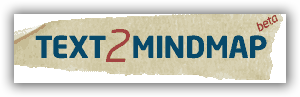Friday, November 22, 2013
JFK. 50 Years. Remember.
50 years ago, President John F. Kennedy was assassinated in Dealey Plaza in Dallas, TX. He decided to venture into the hostile territory of Texas on a fence mending trip, in hopes of winning the state in the 1964 election. In fact, on the way to Texas, Kennedy quipped "We're heading into nut country," an eriely prophetic statement. President Kennedy, along with Jackie, sporting a pink outfit, landed at Love Field, outside of Dallas. Their motorcade wound through Dallas, as Kennedy waved to the throngs of people. To be more accessible to the public, Kennedy insisted on having the top down on his Lincoln limo. Kennedy's motorcade turned left on Elm Street and headed straight to the history books. First, a shot through the back, exiting out his throat. Had JFK not been wearing his back brace, he may have fallen into the seat, protected from what came next. As confusion began to rise, the fatal shot rang out, ending the young presidents life. When that bullet hit Kennedy's head, the lively, energetic, enthusiastic, hopeful vibe in American came crashing down. Walter Cronkite made the teary eyed announcement, an image forever sketch in the tablets of history. I think too often the focus is on the fact that the US president was killed. When I think about the assassination of JFK, I think about that fact that on November 22nd 1963, a wife lost her life partner. A little boy and little girl had to face the reality their dad will never come home. A mother having to bury her son. It was and still is a tragedy in the truest sense of the word. JFK spoke about working hard for your country and being hopeful of making the world better. Remember JFK.
Wednesday, October 9, 2013
Classmint: An option for note-taking and sharing
No matter the technology or latest educational catch-phrase, students need to be able to take notes, write things down, organize their thoughts, explain answers, etc. In the past, paper/pencil was the only option, now, however, there are many options out there to help students take notes. Classmint.com is a great note-taking tool for students and teachers to use. With classmint, you can take notes about a topic and virtually "fold" the note over to cover up the writing part, to allow you to see if you can remember what you wrote about the certain topic. You can share these notes, which would allow the teacher to get notes to students who may need a little extra help. Sharing them online is key because then they can't "get lost" and the student can access them. Classmint will also read the notes to you. Classmint allows you to upload documents from your computer as well. If we ever get 1:1 in this district, this could be a very useful tool in taking notes for students.
I have posted an example of classmint notes below. If you click on the link, you will see some "notes" that I made about the rise of Mesopotamia as a powerful civilization. I would provide this to my students as a review tool, as we have already discussed these "events" of Mesopotamia. The students can click "fold" and the note will fold over so the "answers" are covered up. Some might say, "Why can't they just use their paper? Why do we need this?" The answer is simple: the ability to share and edit together is a big thing. Also, having the "notes" on the internet makes it easily accessible anywhere, even on the way to practice or grandma's house. Check out classmint and perhaps you could find a couple other ways to use this in your classroom and help to integrate more technology into your curriculum.
I have posted an example of classmint notes below. If you click on the link, you will see some "notes" that I made about the rise of Mesopotamia as a powerful civilization. I would provide this to my students as a review tool, as we have already discussed these "events" of Mesopotamia. The students can click "fold" and the note will fold over so the "answers" are covered up. Some might say, "Why can't they just use their paper? Why do we need this?" The answer is simple: the ability to share and edit together is a big thing. Also, having the "notes" on the internet makes it easily accessible anywhere, even on the way to practice or grandma's house. Check out classmint and perhaps you could find a couple other ways to use this in your classroom and help to integrate more technology into your curriculum.
Wednesday, October 2, 2013
Teachem: A tool to make YouTube videos more dynamic
YouTube is a great learning tool, especially as we move to self-paced, mastery learning and hopefully 1:1 sometime in the next five years. YouTube allows students to watch videos on their own and go at their own pace. It is especially helpful for the visual learner. It is something they can pause, rewind and re-watch to make sure they understand the content. Simply posting a video for your students to watch is a good thing, but we can make it even better with "Teachem."
Teachem is a free tool that allows you to incorporate flashcards into a Youtube video. As the student watches the YouTube video, flashcards will be visible on the side of the video for students to think about and respond to as they watch. When creating a teachem project, you first find a youtube video. It can be one that you made or one that already exsists. After selecting the video you want, you can set flashcards to certain times of the video. If the student clicks the flashcard, the video automatically goes to that spot in the video. This is a way we be more focused with our videos and help our students narrow in on what we want them to get out of it.
To share your Teachem Youtube video, you can provide a link or embed the HTML code so no clicking is required. (except "play" of course.)
Teachem is a free tool that allows you to incorporate flashcards into a Youtube video. As the student watches the YouTube video, flashcards will be visible on the side of the video for students to think about and respond to as they watch. When creating a teachem project, you first find a youtube video. It can be one that you made or one that already exsists. After selecting the video you want, you can set flashcards to certain times of the video. If the student clicks the flashcard, the video automatically goes to that spot in the video. This is a way we be more focused with our videos and help our students narrow in on what we want them to get out of it.
To share your Teachem Youtube video, you can provide a link or embed the HTML code so no clicking is required. (except "play" of course.)
Tuesday, October 1, 2013
Use Blendspace to create and share digital content
Edcanvas is a great tool to share digital content with your students online. However, Edcanvas has changed and is now called "Blendspace." With Blendspace, you can create a free account and customize how/what you share with your students digitally. With the amount of time our students spend online each day, let's use that. Blendspace gives you many options to push out digital content, pictures, video, information, powerpoints, etc. You can also create quizzes for them to take after navigating the content on your specific Blendspace. In creating your blendspace project, you can pull from flickr, google, youtube, vimeo, drop box, google drive, and many other places. It is a free tool with loads of possibilities.
Above is an example of some of the things you can do/create with Blendspace. You can share your creation via link, embed code, email, twitter, facebook, or even get a QR code! (QR code is a black and white box that looks like a t.v. when the channels don't work. Ant race, you might call it.)
Use Blendspace to provide your students with resources/learning tools they can use/access anywhere with internet. The learning is not just in the classroom or at the home anymore. Learning can be done on iPhone on the way to practice, waiting in line at Wal-Mart, or via their X-Box 360.
Friday, August 30, 2013
Perfectly Timed Photos and a bunch of cool maps
The 50 Most Perfectly Timed Photos Ever
40 DIFFERENT maps of the World (sent to me by my colleague Mr. Olson)
Have a great three day weekend.
Thursday, August 29, 2013
Another Collaborative Writing Tool: Widbook.com
Widbook.com is another online writing tool that allows its users to work collaboratively on a writing piece. Being a web tool, it is once again a cloud device because anywhere students can access the internet, they can get to their project. Simply go to widbook.com, sign up for a free account, and start writing! The cool thing about widbook is that you do the writing on a canvas that looks like a book, not just a Word document. This may seem insignificant, but it could be just the thing it takes to motivate a student to write and show them, "yeah, you are writing a book." With widbook, you can add "co-authors" to work on the book as well, making it a great collaboration tool. When we go 1:1, widbook could be a cool piece to add to your curriculum to give kids an opportunity to work on a book throughout the school year and get them excited about writing. Widbook publishes the final product as an e-book which could be shared.
Application for Education: This could be a great option for kids looking to go above and beyond and take their learning further. Widbook is an example of a tool that we should make available for our students because it could be just the thing to spark their interest in writing and reading by giving them an opportunity to write their own book, a daunting task that can be manageable with widbook. Students could write a book about their main character and the adventures they go on throughout what they are learning in History class. A story about how government works, poems, fiction, sci-fi, etc. Perhaps you have been looking to write a book. Now you can!
Wednesday, August 28, 2013
A Glance at Students and Cell Phones
I polled my 6th grade students to collect some data on cell phone ownership. 77 out of 125 students have their own cell phone. 48 out of 125 have both email and cell phone. 34 out of 125 students do not have either a cell phone or an email. What does this data mean? It means that while not all students have cell phones, many do (62%) so we should be using that to our advantage. Remind101 is a great communication tool that we should be utilizing. I would be willing to bet that there is at least one cell phone in 100% of households in Brandon Valley School District. If not 100%, it's 99.9%. We don't know if students will check their planner when they get home, but I can guarantee they will check their cell phone screen when they hear/feel that vibration. We know they are seeing the message! Remind101 allows you to text message your students. Text them what? Reminders, news, study tips, motivating quotes, announcements, key concepts, etc. So we have Remind101, but what else for cell phones? Soon, basic phones will be extinct and only Smart phones (droid, galaxy, iPhone) will exist. This day is not far away so we should start thinking about how to best utilize this in education. Record a lecture, upload it to YouTube and kids can watch it on their phone wherever they are. Use cell phones as quick response devices with polleverywhere.com. Wiffiti.com allows your students to send a text message to a "canvas" and share ideas. Also, there are countless apps like socrative, nearpod, threering available to help with review, organization, researching, etc. At the moment, all this stuff is optional because not all students have cell phones. But begin talking and thinking about how they can be used. Cell phones are not going away, so lets embrace it and think about it and be smart about using them in the classroom.
Tuesday, August 27, 2013
Collaborative Writing Tool: Draftin.com
Writing is such a big deal. With Draftin.com, you can write and share it with colleagues or collaborators. Simply go to Draftin.com and sign up for a free account. Once in, you can create a new document and "share" it with anyone, which allows them to add/edit the document as well. Since you are the creator of the document, you must approve all changes to the document before they are put in place. You can share via link or email. You can create text documents or transcriptions (audio).
Applications for Education: Writing using Draftin.com allows you to utilize a "cloud" writing tool. When students write in Draftin.com, they can share it with their partner and they can both work on it at home. Partner students up and have them work on a document together. This teaches good 21st century collaboration skills. Students can use Draftin.com to write a paper individually and turn it in via email. This allows them to always have their work with them, no forgetting a flash drive or losing their paper.
Applications for Education: Writing using Draftin.com allows you to utilize a "cloud" writing tool. When students write in Draftin.com, they can share it with their partner and they can both work on it at home. Partner students up and have them work on a document together. This teaches good 21st century collaboration skills. Students can use Draftin.com to write a paper individually and turn it in via email. This allows them to always have their work with them, no forgetting a flash drive or losing their paper.
Wednesday, August 21, 2013
Make an Impact
You have it in you to make an impact. Whether it's your first year teaching or 30th year teaching, the ability to make an impact in a kids' life is there, inside you, waiting to be unleashed. Reach out and grab that opportunity. It's right there. It's yours. Take it.
Good Luck today on your first day of the school year.
Good Luck today on your first day of the school year.
Monday, August 19, 2013
Said No Teacher, Ever
Said No Teacher Ever from First Baptist Church Loganville on Vimeo.
Friday, August 16, 2013
Teacher websites: spice them up or create a new one
 At the beginning of the school year, you might be thinking about revamping your website or giving it a new look. I like to change my website's appearance a couple times a year. CoolText.com and Flamingtext.com are two sites I use to creator logos and fancy/cool text for my site. These two sites give you the option of many different styles and looks for creating words. They can be easily saved as images, then uploaded and placed where you want them on your site. Changing the look of your site every so often increases engagement and may bring kids back to your site who have quit using it. Using normal font, size 12, with no color makes it difficult to attract your students to the site.
At the beginning of the school year, you might be thinking about revamping your website or giving it a new look. I like to change my website's appearance a couple times a year. CoolText.com and Flamingtext.com are two sites I use to creator logos and fancy/cool text for my site. These two sites give you the option of many different styles and looks for creating words. They can be easily saved as images, then uploaded and placed where you want them on your site. Changing the look of your site every so often increases engagement and may bring kids back to your site who have quit using it. Using normal font, size 12, with no color makes it difficult to attract your students to the site. Teacher Websites
If you are still using FrontPage to make your website, maybe you would like to think about going to a more dynamic website creator like blogger, weebly, or wix. Click the link to learn about some of these more in-depth and powerful website creator tools.
Tuesday, August 13, 2013
Something nobody else can do
With the school year about to begin, I have been thinking and reflecting a lot about our job as teachers and our place in this world. This summer I got to know a few surgeons at Sanford quite well. I was amazed at how awesome they are at their jobs. They do things that nobody else can do. The surgeries they perform, the medication they use, the methods they employ, it's all incredible. They save peoples lives. Watching them work and save my dad's life was very inspiring. It made me want to be a doctor because then I could save people's lives too. I could be there for the families at their scariest moments and make things be okay. There are some things that surgeons can do that nobody else can do. Is teaching that way? Anybody can read an article and come up with some questions for the kids to answer. Anybody can assign 30 pre-made math problems from a textbook. Anybody can use an answer key to correct multiple choice questions. So is teaching a job that anybody can do? I think the answer is most emphatically, No. Teaching is not a profession that just anybody can do. We do things that many people are unwilling or simply can't do. Our job is to help our students in anyway we can. We may not save lives in the operating room, but we do save lives in our classroom. We steer kids away from the hurt and misery path and point them in the direction of potential and opportunity. Not just anybody can do that. We build up a kid's confidence and give them self-worth. Not just anybody can do that. We help them get ready to live in this world. Not just anybody can do that. We relate to them and their problems and help them find solutions. Not just anybody can do that. We are professionals. We are professional kid helpers. If we think like this, as the school year begins, we will be able to change lives and save kids, perhaps more so than even the Sanford surgeons can do.
Keep the student at the center of your focus in whatever you do this year.
Good Luck.
Keep the student at the center of your focus in whatever you do this year.
Good Luck.
Wednesday, August 7, 2013
Windows 8: A video helper
I came across this video while searching Windows 8 things and thought I would share in case it's something that could be beneficial to you. It's basic Windows 8 things, but since it's a new device for some, the basics is where we need to start.
Coming Up: Windows 8: Apps for your classroom
Coming Up: Windows 8: Apps for your classroom
Sunday, August 4, 2013
More Windows 8: Picture guide, Tiles, Charms, and Shortcuts
I hope you have all been working with your Windows 8 tablet and doing some exploring on your own. The link above will show you some screenshots of common windows 8 things.
Like with students, I think we should get some "guiding questions" about our Windows 8 device and then try to figure it out on our own. If we are unable, then the "teacher" can step in and offer guidance. How do you work with Tiles? What are Charms? What are some helpful keyboard short-cuts? Tackle these questions with the intensity you would want your students to explore something. If you get stuck, check out the help below.
Working With "Tiles"
Tiles are the squares on the "windows" menu. You can add tiles and remove tiles. You can resize tiles, move tiles, group tiles, name groups of tiles, etc. I found a great video that shows how you can work with tiles. WATCH VIDEO NOW.
"Pinning" tiles to Windows Screen
The Windows screen is your "home base." It's the screen you see first. To customize this screen to your likely, Windows 8 made it possible to add/remove tiles. To do this, hit the windows key + Q. This will pull up all available apps for you to work with. Find the app/program you want and right click. A list of options will pop up on the bottom. Click "pin to start" to add it to your windows screen. If you want to remove a tile from the windows screen, right click and select "remove pin from start." Give it a try!
Keyboard Short Cuts
Keyboard short cuts can help you move faster around the Windows screen. Here is a list of some of the more helpful keyboard short cuts.
CTR + (+) or (-): This will zoom in and our of the Windows Screen.
Windows key + C: this will open the Charms (the list of options on the right side of the screen)
Windows key + F: search for files
Windows key + Q: searches apps
Windows key + I: opens the settings charm
Windows key + K: opens the devices charm
Windows key + O: locks orientation (portrait or landscape)
Windows + Tab: cycle through open apps (not the desktop apps)
At Windows screen, FN + Ctrl: opens bottom charms/options
Coming Up: Skydrive, more shortcuts, screenshots, and activities. If there's something you want to be explain, explored, or just don't get, let me know. I would be glad to help. daniel.klumper@k12.sd.us
Friday, August 2, 2013
Windows 8 Tablets are here!
 The Windows 8 tablets have arrived for teachers 6-12 in Brandon Valley School District. Windows 8 might be a new experience for some of you, so I thought I would share some Windows 8 tips and tricks to get your started. Since Windows 8 is the device BV chose, I will be covering it a lot more in-depth in the coming weeks as school nears, but as I relax in the Black Hills, I felt moved to share some quick tips now that would help us get going with our device.
The Windows 8 tablets have arrived for teachers 6-12 in Brandon Valley School District. Windows 8 might be a new experience for some of you, so I thought I would share some Windows 8 tips and tricks to get your started. Since Windows 8 is the device BV chose, I will be covering it a lot more in-depth in the coming weeks as school nears, but as I relax in the Black Hills, I felt moved to share some quick tips now that would help us get going with our device.Windows Screen
The windows screen is the main screen that you will use to go to various places. It has all your apps and programs. Whenever an app is downloaded, it pops up on the windows screen. Simply swipe left to right or right to left to scroll through all your windows apps/programs. Downloading Apps To download apps and add them to your windows screen, touch or click on "store" to search for apps you may need or want.
Enabling/Disabling Touchpad
One frustration that I have experienced so far with the Windows 8 tablet is with typing. When typing, my right thumb hovers too closely to the touch pad so during my typing, the mouse jumps away from where I'm currently typing, and I begin typing in the middle of a previous sentence. This is annoying. To prevent this, simply push FN+F5. Pushing these two buttons at the same time toggles the touchpad off and on. When the touch pad is disabled, it won't work so the mouse won't jump all over when trying to type. Simply turn the touch pad back on by hitting FN+f5 again.
Swiping
The Windows 8 tablet is unique because it has a keyboard and it's a touch screen. It's a cool combination. It's important to understand the "swiping" of the screen. To access options, put your finger on the "black" edge of the right side of the tablet screen and swipe to the left (going from the black to the screen). This will allow options to pop up that you might need to use, specifically the "windows" button which brings you back to the windows screen. You can also access the windows screen by pushing the windows button on the keyboard. It's 4 squares. Swiping from the bottom of the tablet up, essentially going from the bottom black area up into the screen also provides other options in various apps and programs. Swiping from the left edge black into the screen allows you to go back to the apps/program you were just using. When looking at the windows screen, you can "pinch" your fingers together while touching the screen to zoom out and see all of your apps. This will be helpful once your tablet gets many, many apps.
Camera
The camera is located on the windows screen and can by accessed by clicking it or touching it. To take pictures with the tablet connected to the keyboard, press the space bar. To take pictures with the tablet disconnected from the keyboard, simply push the screen.
Coming Up
This is just a start. In the next Windows 8 post, I will discuss Skydrive, disconnecting the screen, understanding the Windows screen more
and start talking about activities you can do with your students. My biggest suggestion would be to just start touching the screen and trying out all the options/features. This is the best way to learn because you are discovering it yourself, not just being told. Kinda like what we want our students to do...
Friday, May 24, 2013
Create and share reviews with Quizdini
Quizdini is a free web tool that allows you to create and share two types of online reviews. With Quizdini, you can create a review quiz or a matching-type review. Simply go to Quizdini, sign up for a free account, and begin creating. Once you have created your review, you can share the link on your website for your students to easily access it. When students access the quiz, they can either do a "practice" round in which they only try to answer the questions or they can "race" in which they are timed and try to do it as fast as they can. Quizdini is a nice tool because it is simple to use and simple to share.
Thursday, May 23, 2013
Wednesday, May 22, 2013
The second to last day is not the last day
Speaking from my middle school world, some students think summer vacation has started. Some students think it's shut-down time. The second to last day of school is not the last day of school, which you might have to remind your students today. It is not time to shut-down, it is time to stay focused and have a good, mature finish to the school year. One thing I preach to my students is to have awareness. Being aware of situations and how to appropriately act is a huge life skill. Students need to know when it's okay to goof around and when it's time to be serious. It's a tough thing to expect out of middle school/elementary kids (and possibly high school kids) but it's something worth discussing with them. It good to give your students clear, firm expectations, especially in the waning moments of the school year. The last week of school should be fun and relaxing, not stressful and chaotic. Make it a great day today.
Tuesday, May 21, 2013
Think Youtopia for struggling students
The school year is almost over so why post about a behavior plan? It's a little too late in the game for starting one, but perhaps it's something good to have on your radar as you look forward to next year. I get it, next year couldn't be further from our thoughts this week but the hours, days, and weeks will tick away and before you know it, two things will be happening: school will be starting and struggling students will walk through your door. Youtopia.com is a website that I have used with one student during the 2nd semester with great results. It was a student of mine that was having problems with behavior and work ethic. He is capable, yet had times of shutting down. Many things were tried, but failed. I discovered Youtopia and after doing some learning, gave it a try. Youtopia is an online behavior plan that allows you to set up goals, awards, objectives and activities for the struggling student. You can pretty much come up with any type of plan: behavior, lack of effort, social problems, etc. The cool thing about Youtopia is that you can create "badges" that the student earns through gaining "points." Points are earned through earning "money" and "hours." You can set the point total, goals and badges to whatever you want. You can have multiple students do this and create a friendly competition between the students, which might be a motivator. This would be an ideal plan for k-6. Students older than that may find it a little cheesey and not "buy in" to it. My student really wanted to earn those badges so that was a motivator for him to work hard and have a positive attitude. In order to explain how it works, this blog post would be extremely long. Instead, hopefully I will have a chance to show you how it works next year in a workshop or in-service type setting. I encourage you to give it a look and just mess around with the site. It could be a valuable tool (or at the very least, something to try) next year. So, instead of saying "Nothing works with that kid!" and giving up, give Youtopia a try. After all, it is our job to help them.
Wednesday, May 15, 2013
Individualized Education
Check out this video on Individualized Education. Self-paced learning is a really good thing and something that is hard to do without 1:1 computers. Self-paced learning means students work on objectives and do not move on until they have mastered them. What is better: students getting to all the standards but mastering none of them, OR students mastering half the standards? I think we know the answer to that. Self-paced learning with computers allows the students to stay more organized with what they have to do and learn. In a classroom that is not 1:1, it is difficult to truly do self-paced learning. I have thought about it, tried, and come up empty with a good solution of how to do self-paced learning without computers. I have tried a little bit with giving online quizzes that students can take when they are ready and re-take once if they do poorly. However, students have to do this stuff on their own because of the lack of computer availability and sometimes that means not doing it. I want to see what they know and have learned and I can't see that if they don't complete the mastery quizzes. Well, it seems the lack of computers will end after next school year and I look forward to the exciting changes that will bring, especially in the area of self-paced learning.
Tuesday, May 14, 2013
Make a cartoon with Custom dialogue with Go!Animate
Secrets at the Copy Machine by Dan Klumper on GoAnimate
Time to get back to some Tech tools. Create short, comical dialogue between cartoon characters is a good way to emphasize a key point or topic. With Go!Animate, you can quickly and easily create dialogue between characters. You can sign up for a free account with your Google account and begin creating in seconds. Follow the steps, choose settings, characters, and insert dialogue and boom, your comic is ready. You can share your Go!Animate comics on your website by embedding it(like I have done) or by providing a link. Create a funny comic about the end of the year, your current topic, or make one of yourself to share. Once we get 1:1 in our district, these would be great projects for students to add to their online portfolio.
Time to get back to some Tech tools. Create short, comical dialogue between cartoon characters is a good way to emphasize a key point or topic. With Go!Animate, you can quickly and easily create dialogue between characters. You can sign up for a free account with your Google account and begin creating in seconds. Follow the steps, choose settings, characters, and insert dialogue and boom, your comic is ready. You can share your Go!Animate comics on your website by embedding it(like I have done) or by providing a link. Create a funny comic about the end of the year, your current topic, or make one of yourself to share. Once we get 1:1 in our district, these would be great projects for students to add to their online portfolio.
Monday, May 13, 2013
Lack of Sleep hinders learning
Check out this article about lack of sleep and its relation to education. Thanks to Donna Juffer for sending me the article.
Lack of sleep blights pupils' education
Lack of sleep blights pupils' education
Friday, May 10, 2013
Google Glass
Check out this video about one of Google's new, cutting edge products: "Google Glass." This is unbelievable technology. Currently, Google is not taking anymore applications to get a pair of google glasses. However, like all things, eventually they will become available and affordable. How cool would it be to have these? As the video shows, you can simply say "take a picture" and your glasses take a picture, or a video, or translate something into a different language. They are like a GPS, except you don't have to look away at a screen, instead the directions pop up right in front of your eyes. Google anything in seconds to find information, location, answers, etc. Google Glass also allows you to share what you are seeing LIVE. Google Glass will give people the ability to see and share things from a perspective, up until now, was impossible. Since these glasses are worn, your hands are always free to continue doing what you need to do. Google Glass will not come to schools for a long time, however, gradually, google glass will be able to provide students with interesting videos. With Google Glass, students will be able to go on "virtual field trips" as they watch the person with the glasses on walk the Great Wall of China, explore the Pyramids, climb Mt. Everest, or walk the Mayan ruins. Technology is advancing so quickly, it is fun to see what's next.
Thursday, May 9, 2013
My Motivation and Frustration with Techno.ED
In my first few years of teaching, I admit, I didn't want to tell anyone about my "secret" technology tools. That was the wrong thing to do. Ideas and strategies should be shared so I decided to create Techno.ED to act as a platform for sharing tools and ideas. With Techno.ED, I am both motivated and frustrated. My motivation is when I hear about teachers trying to use the tools I share. I like getting feedback. I like getting questions from teachers about things I post, about how they could use it, and if I could personally help them. I like it when people send me ideas of things to share or problems that need trouble shooting. Seeing Techno.ED being used keeps me motivated. I don't particularly care about shooting the breeze but I love working on projects and helping others. That is what I want to do.
Though I'm motivated, I am also frustrated. I am frustrated by the fact that many of the things I post about come and go without ever being used or even tried. Why is this? Time. I am frustrated that teachers don't have more time to explore and develop new things. This frustration is shared by others as I hear from teachers who are also frustrated because they see things they want to try, things that will enhance their classroom, but don't have the time to sit down and figure it out and actually develop something to use. I am frustrated because there are so many unbelievable things out there, but they are getting lost or cast aside. It's like we are going into a gun fight with a pocket knife. What would fix this "time" frustration? A technology integrationist. This position is so badly needed in our school district. An integrationist can create time and opportunity for teachers to learn and implement things to make the learning better, more authentic. An integrationist would have the time to not only share ideas but to actually help in the development. I hope that in the coming weeks, things will be decided and announced that will lessen the frustrations we we feel.
Wednesday, May 8, 2013
Website on Steroids: Creating a Powerful Blog
Last summer, I had the awesome opportunity to write a guest blog post for a website called "Free Technology for Teachers" which is written by Richard Byrne. I thought I would share it here, in case there is something in it you can use this year or start thinking about for next year.
Friday, May 3, 2013
Blogging Ideas
Here is a prezi that goes through some various ideas and activities you could do with a blog. Watch the prezi full screen to allow you to be able to actually read the posts and see what the actual activity is. With the onset of May and the end of the school year, we might as well start thinking about next year :)
Thursday, May 2, 2013
The Common Core Question
Common Core is under attack. As we all know, Common Core is a new set of standards that is meant to raise the rigor for our students, teach them to think deeper, analyze more and learn to figure things out there own way. The Common Core standards make some people very nervous. I think the public as a whole is uninformed about what Common Core is and what it is designed to do. When you have an uninformed public, plus a radio guy who likes to stir the pot, you have problems. In the above video, Glenn Beck, with all his knowledge and wisdom about education and being a teacher, talks about the Common Core and how unbelievably awful and dangerous it is. He claims that Common Core will make our students into slaves, strip states of their rights, strip parents of their rights, teach that communism is good, and read nothing but manuals in reading class. He argues that the Common Core will data-mine our students and keep track of 400 things about each student. His claims are wild and outlandish, but uninformed people watch this and get really worked up. I think we should be cautious and smart about things. How do you feel about the Common Core? Don't watch one opinionated radical guy talk about Common Core and believe it to be gospel. Research and form an intelligent view on common core. We should never do something or not do something "just because." It is good to ask questions, look at both sides, and use our brains. It is not hard to find articles about common core arguing for it and against it. I encourage you to do some reading and talk amongst yourselves about this topic. After all, we are the ones that will be using it.
Wednesday, May 1, 2013
Let's beat Fortiguard!
 |
| The Evil website evaluator of the World Wide Web |
If you try accessing a website and get the fortiguard block, check to see what category it's listed under. If it's listed as "unrated" that means we have a chance to open it ourselves. It will say, "To have the rating of this webpage reevaluated, please click here." Simply click there and enter the webpage you want to open. Next, you will enter some information and then submit your request. In about 24 hours, you will receive an email with the results. I have done this many times and it always works (if the previous rating was "unrated"). Some pictures to help you out:
(click the picture for a larger view)
 |
| Step 1 |
 |
| Step 2 |
 |
| Step 3 |
Tuesday, April 30, 2013
Blink
Last night I was sitting on the couch watching my 10 year old daughter have piano lessons with her great grandma. I blinked and she was 2 months old, crying her head off in our apartment. I blinked again and she was 3, running up and down the hallway in our apartment building, saying she was playing in her "backyard." I blinked a third time and I was dropping her off at kindergarten, watching her wave as I drove away, hoping she would be okay. My fourth blink brought her back to the present, a 10 year old girl playing the piano. I blinked 4 times and 10 years past. It makes me nervous to keep blinking. I'm afraid that if I blink, she'll be entering high school, then graduating, then going to college, then graduating, then having her own family. I don't want to blink. Instead, I want to grab time with my bare hands and use all my strength to stop it, or at least slow it down... Appreciate the time you have and the experiences you are able to share with you family. Put the iPhone down and "be in the present," which is something I still struggle with and need to be reminded of frequently. I don't want to be looking down at my screen while my kids grow up, and when I finally do look up from the screen, I'm left wondering what just happened. Keep your eyes open and focused on what's really important because eventually, you will have to blink.
Monday, April 29, 2013
Thursday, April 25, 2013
The Real people of Wax Museum 2013
These are the real people of the 2013 Wax Museum. Can you figure out who they are?
Thursday, April 18, 2013
Wax Museum dominating my time
With the Wax Museum less than a week away, my time has been eaten up getting ready for it. Because of this, Techno.ED posts will be sporadic at best. However, once the Wax Museum is over, I plan to have a big Techno.ED finish to the school year.
Thank you for reading and using this site.
-Dan Klumper
Thank you for reading and using this site.
-Dan Klumper
Monday, April 15, 2013
You are Invited to the 2013 Wax Museum
You are Officially Invited to the 2013 Wax Museum. We would love to see you there!
Here is the link: http://tinyurl.com/waxmuseum2013
Wednesday, April 10, 2013
Garden of your Mind
Mr. Rogers may have worn corny cardigans and taken a pain-stakingly long time to change his shoes but behind all that, he was a very wise, insightful man. He was able to make it feel like he was your favorite grandpa or the friendly old-guy neighbor. He made it seem like he was talking directly to you. Now days, if kids watched more of Mr. Rogers and less of Family Guy, perhaps we would have more quality kids, nicer kids, more respectful kids. Perhaps if both kids and adults alike watched the above video, there would be more creativity and less zombie-like staring at screens or less neediness/helplessness. I love the name of this video: "Garden of Your Mind" because it is just that. Things don't just grow automatically in a soil garden and neither do they in a brain matter garden. A real garden in the dirt needs sun, it needs the weeds to be picked, it needs water and it needs care. Your mind is your garden. It needs things to grow as well, like learning, exploring, thinking, and creating. In our mind gardens, we do not grow sweet corn or green peppers, we grow ideas. One of our greatest responsibilities as teachers is to help and teach our students grow ideas in the "garden" of their minds. If we aren't growing anything in the garden of our minds, how can we expect our students to? Do things that put your mind in a position to grow ideas. That can be different for everybody. Maybe that's reading non-fiction, maybe that's reading Game of Thrones, maybe that's doing projects off Pinterest. Maybe that's building something with your hands or exercising. Whatever it is that you do to help you grow the garden of your mind, make sure you make time for it. Share it with your students and talk about things that they can do to help their mind grow and flourish. So, what ideas have you been growing in your mind lately? I suggest picking up a rake and tending to your garden.
Monday, April 8, 2013
Organizing Techno.ED
Over the weekend, I organized Techno.ED to hopefully provide you with a better resource and to allow you to get more out of this site. When I post tech tools/ideas, they are on the site for a few days but as I keep posting new things, the old posts keep getting bumped down until they are no longer showing on the home page. There is a "label cloud" that you can use to find old posts, but I wanted to make it even easier to find posts from the past. I have organized all the posts on Techno.ED into various categories. I then made a new "page" for each category. The pages are at the top of this site, right below the title. My goal was to make it easier for you to find tech tools/ideas. Check out the pages and browse through to get a better feel for what is there. As always, let me know if you have any questions.
April and May are great months to try some new tech tools. Click on the "create" page above and pick one tech tool to try before the school year is over. Make it your goal to try at least one. If it doesn't work? No big deal. Just move on and try something else.
Friday, April 5, 2013
How are we treating kids?
How are we treating kids? It is a question we need to ask ourselves from time to time to make sure our answer is what it should be: with care, respect, and compassion. In the video, Rutgers coach Mike Rice, who has since been fired, shows us how NOT to treat kids. Though this is an extreme case, is it that rare? Though we may not chuck basketballs at kids' heads or yell the F word at them, kids can be just as hurt with the way they are treated and talked to. In a position like ours, as teachers, we are around kids constantly. Everyone is human and it is only natural to get frustrated at times. How do we deal with our frustration? Do we take it out on the kid? Do we respond with sarcasm? Do we belittle kids? Talk down to them? Act superior to them? We can hurt a kid just as bad as Mike Rice did without ever throwing one basketball or yelling one curse word. Sometimes we can get so frustrated with a kid but we need to make sure we check ourselves before saying something that will hurt the situation, not help it. We need to remember that kids have home lives and some are really bad. We need to be conscious of their feelings and make sure they feel better after talking to us, not worse. Even in cases where you're just sick of the bad attitude or the lack of effort, sarcasm in a volatile situation is still not the answer. I'm not saying you can't get after a kid sometimes and get firm with them because there is a time and place for that and some kids need that. Still, that firmness and "tough love" can come without sarcasm. I watched the video and was appalled at what I saw this guy doing. Though I have never even come close to doing something like that, it still made me reflect on how I treat kids. It reminded me of the position we are in and the awesome power we have to make kids feel better about themselves and build them up. So, the next time you are about to throw an imaginary basketball at a kids head and rip them with sarcasm, stop and instead throw some words of encouragement and compassion.
(Note: Mike Rice got fired, as did his assistant coach and the AD of Rutgers University)
Thursday, April 4, 2013
Another classtools.net product: Fakebook
We've all heard of Facebook obviously, and perhaps you've heard of Fakebook or even tried it. Either way, I thought I would share this tool in case it is something you could use as a review tool or learning tool. Classtools.net provides a "fakebook" template. Students do not need an account to use this tool, yet they can save it and work on it at a later time, which is nice. To get started, go to the link and start filling out the "required fields." Students enter name, bio information, choose facebook friends, write wall posts, etc. I have done something like this on paper and online and students do get into it and enjoy making fakebook pages about a famous person they are learning about, famous place, building, etc. They do not have to be people. Students could make a facebook page of the Colosseum, Hunger Games arena, anything.
This could be used as a learning tool or a review tool. The option of saving it gives students the chance to share their work with their classmates. Play around with it and see what you think!
This could be used as a learning tool or a review tool. The option of saving it gives students the chance to share their work with their classmates. Play around with it and see what you think!
Wednesday, April 3, 2013
Screencast-O-Matic: Great screen recorder
Screencast-O-Matic is a screen capture tool that I have found very useful. Screencast-O-Matic allows you to record what you are doing on your computer, save it as a video file, publish it to YouTube and share. Screencast-O-Matic is a free tool that does not require an account to use. However, if you want to publish your screen recordings to YouTube to share, then you will obviously need a youtube (google) account. Simply go to the site and hit the big blue button "Start Recording" and your set. You can also talk while you explain what you are doing on the screen. This gives even more help to what you are trying to show/demonstrate. In order to do this, you need a microphone hooked up to your computer.
Applications for Education: If I were a technology integrationist, this would be one of my most useful tools because it would allow me to show teachers how to do things, rather than just trying to explain it. I also use this tool for my classroom. In trying the "flipped" idea a couple times, I recorded myself building a manor system, which the students watched and then built their own. If a student is struggling to figure out how to do something online, record yourself doing it and share it with them. Anything you want your students to see or something you need to demonstrate, this is a good tool for you.
Applications for Education: If I were a technology integrationist, this would be one of my most useful tools because it would allow me to show teachers how to do things, rather than just trying to explain it. I also use this tool for my classroom. In trying the "flipped" idea a couple times, I recorded myself building a manor system, which the students watched and then built their own. If a student is struggling to figure out how to do something online, record yourself doing it and share it with them. Anything you want your students to see or something you need to demonstrate, this is a good tool for you.
Monday, April 1, 2013
"Today's Meet" allows for online discussion (Try it below!)
I have been searching for a web tool that would allow my students and I the ability to discuss and communicate online. The days of calling on one student at a time to share their thoughts and opinions while the rest of the class sits there, happy to not have been called on are becoming less and less. Getting everyone involved in class equals getting everyone involved in learning. We want students "into it" and participating, not sitting back while the others do the participating. With "Today's Meet" everyone is involved. Today's Meet allows you to open a "chat room" for a certain amount of time and and communicate online with your students. It is a free service. Simply go to Today's meet.com, name your room, select how long you want the chat room to be open for, and then simply share the link on your website for students to access it. Once the chat room has been created and the students have clicked the link, they simply enter their name to join the room and begin discussing whatever the topic might be. One the right side, they can type (talk) and on the left side, they can read all the dialogue (listen).
Application for Education: If you are going to use "Today's Meet," I would suggest starting out by taking your class to the computer lab so you can all do it together. This will allow you to show how it works, how to get in the room, and proper etiquette and citizenship. This is a great way to get all your students involved with any discussion. Pose a thought-provoking topic, discuss a current event, discuss a reading passage, answer questions, etc. I have done a variety of things with Today's Meet. I have had "challenges" in which I post a question and the first one to find and share the answer wins. This competition angle makes students more engaged. Now, you don't want to do stuff like that the entire class period, but a couple challenges are good. Today's Meet could also be used as a "homework helper" tool. Create a chat room and have it be available the night before a test or during the week to be available for help. Students think it is really cool that they can get help from their teacher from their house, knowing you are actually in the room too.
Application for Education: If you are going to use "Today's Meet," I would suggest starting out by taking your class to the computer lab so you can all do it together. This will allow you to show how it works, how to get in the room, and proper etiquette and citizenship. This is a great way to get all your students involved with any discussion. Pose a thought-provoking topic, discuss a current event, discuss a reading passage, answer questions, etc. I have done a variety of things with Today's Meet. I have had "challenges" in which I post a question and the first one to find and share the answer wins. This competition angle makes students more engaged. Now, you don't want to do stuff like that the entire class period, but a couple challenges are good. Today's Meet could also be used as a "homework helper" tool. Create a chat room and have it be available the night before a test or during the week to be available for help. Students think it is really cool that they can get help from their teacher from their house, knowing you are actually in the room too.
(closes by 11:00 p.m. Tuesday)
Thursday, March 28, 2013
Simple way to extend the life of the lamp in your projector
The lamp in your projector is very expensive so we need to make sure it lasts as long as possible. There are a couple easy things to do to make sure you get the maximum life out of your lamp.
1. Make sure you turn it off! At the end of the day, be sure to turn off the projector. Having it on overnight is obviously a waste of lamp life.
2. Change the setting on your projector to "Eco + quiet." This makes your lamp last a lot longer with a hardly noticeable change to your projector's brightness. To change this setting, do the following: push the "menu/help" button on your remote>>(it should already be on the 'picture' tab)>>arrow down to "lamp setting">>arrow to the RIGHT and it will allow you to change the lamp setting. There are two options "bright" and "eco + quiet". You want to select the "eco + quiet." It will dim your screen just a little bit, but save your lamp's life. Once you have selected the "eco + quiet" option, simply hit the "menu/help" button to exit out of the menu.
As always, let me know if you need any help.
Have a good weekend.
1. Make sure you turn it off! At the end of the day, be sure to turn off the projector. Having it on overnight is obviously a waste of lamp life.
2. Change the setting on your projector to "Eco + quiet." This makes your lamp last a lot longer with a hardly noticeable change to your projector's brightness. To change this setting, do the following: push the "menu/help" button on your remote>>(it should already be on the 'picture' tab)>>arrow down to "lamp setting">>arrow to the RIGHT and it will allow you to change the lamp setting. There are two options "bright" and "eco + quiet". You want to select the "eco + quiet." It will dim your screen just a little bit, but save your lamp's life. Once you have selected the "eco + quiet" option, simply hit the "menu/help" button to exit out of the menu.
As always, let me know if you need any help.
Have a good weekend.
Wednesday, March 27, 2013
Text2MindMap.com: Idea Mapping tool
Text2MindMap.com is an idea mapping/idea web tool that you can use, save, and share without creating an account. Simply go to the link and start building your idea/concept map. I have posted other idea mapping tools before, but I like this one because it doesn't require the students to create an account. They can simply show up and start working. After completing the project, you or your students can download the final product as an image or a PDF. You can also save your project to continue working on it in the future. When you click save, it will give you a unique URL to your project that allows you to return to work. These features, along with customization tools, makes this a web 2.0 tool worth using.
Applications for Education: Have your students make an idea map about anything! Use it as a learning tool, a review tool, or a brainstorming tool. I have used them in the past for all of those things and I like the results. This would be a great tool to use in a reading class: Main idea in the middle, with supporting details shooting out from there. In any of the social studies classes, simply choose a topic (ancient Rome, gladiators, civil war battles, people of the American Revolution, etc.) and start mapping them out. Great way for kids to create a visual of information to learn or review. Or, use it yourself to help plan out a project or unit.
Applications for Education: Have your students make an idea map about anything! Use it as a learning tool, a review tool, or a brainstorming tool. I have used them in the past for all of those things and I like the results. This would be a great tool to use in a reading class: Main idea in the middle, with supporting details shooting out from there. In any of the social studies classes, simply choose a topic (ancient Rome, gladiators, civil war battles, people of the American Revolution, etc.) and start mapping them out. Great way for kids to create a visual of information to learn or review. Or, use it yourself to help plan out a project or unit.
Monday, March 25, 2013
What is a Chromebook?
Starting with the school year 2013-2014, the Sioux Falls School district will be going 1:1 with Google's Chromebook in grades 3-12. Sioux Falls is making a bold (and great) step forward in education and creating learning environments that result in success. They are being progressive. If Sioux Falls chose the Chromebooks, they must think they are the way to go. I have been pushing for Chromebooks, or at least pushing for consideration of the Chromebook. One thing that I think is happening is that people don't know a lot about the Chromebook. So, with that said, I thought I would share a little bit about what a Chromebook is and what it does. Click the link above.
Keep track of ideas with Google Keep
If you are like me, ideas come to you at times when its NOT convenient to write them down. Seldom do ideas come to me when I am sitting at my desk with a piece of paper in front of me that says "ideas" at the top. Also, if you are like me, you think of an idea and then forget it when you actually have a chance to write it down. Luckily, I have found a tool that will help with this problem. It's called Google Keep and it allows you to quickly and easily make "to-do" lists, idea lists, lesson plan ideas, etc. It's basic design and function allows you to easily keep track of everything swirling in your head. With Google Keep, you can get your ideas down quickly so you won't forget them. For me, I always have a tab in my Chrome browser with Google Keep open. I also have it up on my phone at all times because my phone is usually with me, so if I do have an idea, I can easily insert it into my Google Keep list. Can add text and images to your lists.
Applications for Education: Great way to organize and list ideas that come to you throughout the day. Once our school district gets more computers, students could actively use their Google Keep account as a way to keep track of the things they need to be doing.
Applications for Education: Great way to organize and list ideas that come to you throughout the day. Once our school district gets more computers, students could actively use their Google Keep account as a way to keep track of the things they need to be doing.
Friday, March 22, 2013
Thursday, March 21, 2013
Infographic: Why Teachers Love Technology
Allison Morris from OnlineUniversities.com sent me this infographic to review so I thought I would share it with you. It's interesting to look at the various aspects of teachers and technology. One thing that can never be lost in the technology in education discussion is the need for support and training. Districts can not just hand teachers a bunch of devices and say, here you! Start using technology! There's got to be a support system and support people ready to help them use it effectively and in a way that ENHANCES their teaching.
Please Include Attribution to OnlineUniversities.com With This Graphic
Please Include Attribution to OnlineUniversities.com With This Graphic

Wednesday, March 20, 2013
Fake Text Message Generator
Sick of students always texting? Annoyed how the english language has deteriorated since cell phones and texting were created? Want your students to do school work instead of text? Well, instead of fighting against the machine, embrace it and use it to your advantage! Classtools.net provides a simple to use text message generator in which you can have a text message conversation between anybody you want! Type in each side of the conversation, save, and share! To share your fake text message, you can use the Link, QR code, or embed it like I have done here. You do not need to register for an account, but can provide a password to your creation so you can edit it later if you want. Don't be strict with proper language for this activity. Allow the kids to use "text" slang and lingo (appropriate, though). Doing this will give them the feel of actually texting which is okay because they are still using the content you want them to learn/review.
Application for Education: This tool can easily be integrated into any classroom and any content. Since it is so easy to use, your students could make a quality product in just one class period. Some research might have to be done ahead of time, though. As always, you can make a fake text conversation or have your students make one to share. Have a conversation between any two important people in your class. Wouldn't it be cool to see Abe Lincoln talk to JFK?? What would they talk about? With this, you can make it happen. Don't limit yourself to just people. Have objects or places talk to each other as well. Have Bob Ross talk to his painting. Or a math wizard to a math dunce. The ideas and opportunities are endless! Check out my brief example below and give it a try for yourself.
Tuesday, March 19, 2013
Coggle: Mind-Mapping tool (with example)
There are many idea maps, mind maps, concepts maps out there. One that I found recently that I really like is Coggle. This mind map allows you to create a sharp, focused mind map and also share it with others. "Sharing" it with others doesn't just mean allowing them to see it. You can "share" with others to allow them to work on the mind map as well. This is a great way to work on collaboration because students are working together but have their own computer. They can work on the same Coggle project on two different computers. Once your project is done, you can download your coggle in PDF or PNG (image). You can also generate a link to your Coggle project. One thing that Coggle doesn't do that other mind maps do is allow the user to insert pictures. Be aware of that if you plan on using Coggle with your students (which I hope you do!)
Applications for Education: Create a Coggle about any topic, unit, question. The collaboration that Coggle offers is a great way for students to work together to produce something worthwhile and meaningful. Like anything with technology tools in our school district, there are hurdles with Coggle. In order to "share" with others, they need to have a Coggle account, which is free but requires an email address for sign-up. So until our students have that, which they will eventually, you may have to use the Coggle as a project done individually or pairs at the same computer.
Applications for Education: Create a Coggle about any topic, unit, question. The collaboration that Coggle offers is a great way for students to work together to produce something worthwhile and meaningful. Like anything with technology tools in our school district, there are hurdles with Coggle. In order to "share" with others, they need to have a Coggle account, which is free but requires an email address for sign-up. So until our students have that, which they will eventually, you may have to use the Coggle as a project done individually or pairs at the same computer.
Sunday, March 17, 2013
Opus Math makes it easy to incorporate Math!
We are all Math Teachers, right? Well, if that's true, we better have some tools to help us non-math teachers. Opus Math gives you a quick, easy way to generate Common Core State Standard math problems. Simply search the Opus data base by standard, topic, type of math, etc. and then choose from a long list of questions. Once you have selected a bunch of questions, you can then generate a print-out for the students. You can also generate an answer key so you don't have to actually do the math problems yourself. You can also generate a google doc, which makes sharing online easy. Opus makes it easy for everyone to help with Math and the Common Core. Simply sign up for a free account and start hammering those math problems!
Application for Education: For me, I am going to do two things with Opus: First, I am going to use it for my Homeroom once or twice a week. Second: I am going to print off a bunch of them and have them ready for my study hall kids who get done with their work. With my stack of Opus sheets ready to go, math practice is always available. I am also going to provide links on my website to common core math practice since you can build them in google docs as well.
Application for Education: For me, I am going to do two things with Opus: First, I am going to use it for my Homeroom once or twice a week. Second: I am going to print off a bunch of them and have them ready for my study hall kids who get done with their work. With my stack of Opus sheets ready to go, math practice is always available. I am also going to provide links on my website to common core math practice since you can build them in google docs as well.
Thursday, March 14, 2013
Bring Famous People Alive in your classroom!
The Morfo app allows you to create talking pictures. All that is needed is the app (free), a face shot of the person you want to make talk, and a recording of the message. Morfo is a quick, easy way to be creative, make announcements, share a thought, or give information. With Morfo, you can bring any famous person to life and have them speak with the message you want them to have. You can also make yourself speak or any student. With app does a really good job making it look realistic when the "person" is talking.
Applications for Education: In my class, during the ancient Greece Unit, I would have Zeus "stop by" with a message every so often. It would either be an announcement some words of encouragement, or a piece of valuable information. This app works even better in school now that Youtube is open. Once you make your creation, you can easily upload it to Youtube and share on you website. Kids can then watch it in school. Morfo could be a great tool in any class. In history, there are obviously tons of historical people you could use. Maybe an author of a book the kids are reading in class. Or a famous scientist, mathamatician, or athlete. If you have an iPhone, down the app and give it a try. See example below.
Wednesday, March 13, 2013
Search Google Images with IMAGES
Applications for Education: I think a cool way to use this in education would be to give the students a picture without any caption/headline/explanation and have them use this google image search to find information out about the picture. For instance, give them a picture of Stonewall Jackson but don't tell them who it is. They can then drag and drop the picture into google images and find out who he is, why he's famous, etc. This could also be a fun activity for the lesser known presidents, important objects from a book, or anything with science like insects, clouds, animal species, etc.
Tuesday, March 12, 2013
Choose your own adventure
Get kids involved with a "choose your own adventure" challenge. Kids love playing video games because they get to control things, make choices, and interact with what's on the screen. Create that same type of atmosphere in school and you will see engagement rise and behavior problems sink. A "Choose your own Adventure" is nothing new. Books have been around for many, many years that allow the students to make a choice, then turn to a certain page to see what happened. If we make these on the computer, we will save paper, can share the link, and create a more dynamic activity. Create a "choose your own adventure" activity to put the students IN the activity and give them to power to make decisions. The decisions they make will determine the outcome of their game, just like in video games.
Application for Education: Creating a "choose your own adventure" activity is time consuming, but once it's made, you always have it and can modify/adjust as the years melt away. Or, you could have your students make a simplified version of this activity and have them share with each other. This would really put the learning in high gear. I use these to introduce the ancient worlds that we study. Going into this game with little or no knowledge of the ancient world really makes them think about what they should do. They are eager to see if they made a good choice or not. They learn a lot from these games because they are engaged. It is a challenge. They want to score points. They want to survive. I have used Frontpage in the past to make these. Interested in getting one started? Let me know and I would be happy to help.
Application for Education: Creating a "choose your own adventure" activity is time consuming, but once it's made, you always have it and can modify/adjust as the years melt away. Or, you could have your students make a simplified version of this activity and have them share with each other. This would really put the learning in high gear. I use these to introduce the ancient worlds that we study. Going into this game with little or no knowledge of the ancient world really makes them think about what they should do. They are eager to see if they made a good choice or not. They learn a lot from these games because they are engaged. It is a challenge. They want to score points. They want to survive. I have used Frontpage in the past to make these. Interested in getting one started? Let me know and I would be happy to help.
Monday, March 11, 2013
Does the Public know anything about our Government?
Friday, March 8, 2013
Ask questions with Kwik Survey
I wanted to give my students a survey so I set one up with surveymonkey.com. Unfortunately, the free version of surveymnonkey limits you to 100 submissions. This wasn't going to cut it for me because I have 127 students. As a result, I went searching for another survey option. Kwik Survey allows you to customize the survey and record as many entries as you want. Your survey is easy to share as it gives you the option to share the link or actually embed it into your website. It gives you options on when the survey closes, how many responses can be selected, and customize the look of it. You can also add pictures to your survey instead of just words.
Application for Education: Any type of voting or opinion activity would work well with Kwiksurvey Easy way to compare the thoughts/attitudes/opinions between your classes. Survey students or use it as a pre-test. Use pictures for students to vote on which picture best represents something (democracy, theme of story, math something??) I used it to have my students vote on what things from the ancient world should be in our Ancient World Hall of Fame.
Application for Education: Any type of voting or opinion activity would work well with Kwiksurvey Easy way to compare the thoughts/attitudes/opinions between your classes. Survey students or use it as a pre-test. Use pictures for students to vote on which picture best represents something (democracy, theme of story, math something??) I used it to have my students vote on what things from the ancient world should be in our Ancient World Hall of Fame.
Thursday, March 7, 2013
Using the Cloud- DropBox
Have you ever heard people talk about the "Cloud" and wonder what in the world they were talking about? Well, the cloud is basically the internet. The "cloud" concept is that you save all your "stuff" in this "cloud" which follows you wherever you go, which means your files are always with you when you need them. It is a great concept and a great tool to use. With the cloud, you don't have to worry about emailing things back and forth, remembering what flash drive you used, or finding yourself out of luck because what you need is at your home computer. The Cloud stores everything for you on the internet. There are multiple "cloud" tools. Google Docs is definitely a cloud because you can store documents, PowerPoint, spread sheets, forms, etc. in your Google docs account and access them wherever you are, as long as you have the internet. Another cloud tool that I love and use all the time is called "DropBox." Dropbox can be downloaded onto your computer or you can use dropbox.com and simply log in. Whenever you save something to Dropbox, it is stored in your "cloud" and you have it wherever/whenever you need it or want to work on it. Dropbox is free, but the free version comes with limited space. However, there are some easy things to do to increase the free storage space, which is explained at dropbox.com. Sign up for Dropbox.com and check it out! I think you will find it very convenient.
Application for Education: This is a good tool to use to work on your school work, but you can also use Dropbox with your students, especially if you are using the iPads. Saving has been an issue so far with the iPads. How do students save their work? Well, the answer is Dropbox. When students create a project on the iPads, they can log into your dropbox account with the dropbox app and save it into your dropbox account, so you will have all projects in one place and can look at them at home, school, on your phone, etc. When doing this, you will want to change your dropbox password to something easy for the kids to enter, then change it back once the school day is done.
Application for Education: This is a good tool to use to work on your school work, but you can also use Dropbox with your students, especially if you are using the iPads. Saving has been an issue so far with the iPads. How do students save their work? Well, the answer is Dropbox. When students create a project on the iPads, they can log into your dropbox account with the dropbox app and save it into your dropbox account, so you will have all projects in one place and can look at them at home, school, on your phone, etc. When doing this, you will want to change your dropbox password to something easy for the kids to enter, then change it back once the school day is done.
Labels:
cloud,
dropbox,
google docs,
saving,
storage,
tech tools
Wednesday, March 6, 2013
Creating a Youtube Interactive Review
Looking for a unique/different way to review? Try making a Silent Video. I started making these last year and the kids have really liked both making them and watching them. With YouTube now open, the Silent Video is even better because students can watch them during the school day!
How to make a Silent Video: After studying a unit or topic, compile a list of questions. You need to have at least one different question for each student. Pass out the list of questions and have your students each pick one question. Give them a piece of cardstock. Have the student write the question on the front of the cardstock and the answer on the back. I tell my students to use block/bubble lettering so it stands out more for the video. After each student has made their card, tell them to find a spot in the room to hide their card, but stay by it. Walk around the room with the video camera, going from student to student, video taping them showing the card, then flipping it to reveal the answer. Really emphasize with your students to think of a creative way to hide the card before showing the camera. Add a cool song for the students to listen to as they watch. Publish the video on YouTube and share!
A Silent Review video becomes an interactive reviewing experience. As the students watch their video, along with the videos from the other classes, they can look at a question, think about the answer, then see if they are right when the card is flipped. This is more interesting/engaging then basic flash cards so the students are more likely to use this review tool. With YouTube open in school, they are now capable of watching it during study hall.
How to make a Silent Video: After studying a unit or topic, compile a list of questions. You need to have at least one different question for each student. Pass out the list of questions and have your students each pick one question. Give them a piece of cardstock. Have the student write the question on the front of the cardstock and the answer on the back. I tell my students to use block/bubble lettering so it stands out more for the video. After each student has made their card, tell them to find a spot in the room to hide their card, but stay by it. Walk around the room with the video camera, going from student to student, video taping them showing the card, then flipping it to reveal the answer. Really emphasize with your students to think of a creative way to hide the card before showing the camera. Add a cool song for the students to listen to as they watch. Publish the video on YouTube and share!
A Silent Review video becomes an interactive reviewing experience. As the students watch their video, along with the videos from the other classes, they can look at a question, think about the answer, then see if they are right when the card is flipped. This is more interesting/engaging then basic flash cards so the students are more likely to use this review tool. With YouTube open in school, they are now capable of watching it during study hall.
Friday, March 1, 2013
Tell Me What to Do
Techno.ED isn't meant to be a one-way street. For the most part, the first year of Techno.ED has been me posting tech tools/ideas for you to either use or not. I do try to offer up ideas and options to implement more technology into your room but I want to do more than that. I don't want to just give ideas/tools. I want to help you with what YOU want. I want to provide help or ideas for things YOU want to do or try. I am here to help. One thing I really enjoy is trying to solve problems or issues relating to technology in education. I like trying to figure out how to do something better, easier, faster, more efficient. I may not always be successful but I love the challenge.So if you have something you need help with, or something you are trying to do and need an idea/way to do it, please let me know. Email me with questions, stop down to my room, or fill out the "Help Center" form below.
Email: Daniel.Klumper@k12.sd.us
Email: Daniel.Klumper@k12.sd.us
Thursday, February 28, 2013
Inserting YouTube videos into PowerPoint and Prezi
Now that YouTube is open, let's start using it! The two most popular presentation tools for students to use are PowerPoint and Prezi. With YouTube opening, this adds a whole new dynamic to student presentations. It gives the student more creativity and possibilities in making a quality product. Let's take a look at how to insert YouTube videos into PPT and Prezi.
1. PowerPoint: In order to insert a video into powerpoint, it needs to be in the .wmv file format. To convert a youtube video into a wmv file is not smooth. Therefore, we are going to avoid any type of conversion and instead add a "plug-in" right to our powerpoint software. With this plug-in, all you need is the youtube url (the www.youtube.com/slkdoielskjlkfjlkjd part) and it will be inserted.
**Use this link to get the plug-in: http://skp.mvps.org/youtube.htm
**You want to select the "For PowerPoint 2007/2010" click the "click here" This will download a zip file. Simply open the zip file and double click on the icon "youtubevideo2k7" This will open and start installing the plug-in. You must select "Enable macros." You do not need Curt to download anything for this step. Once it finishes, go to your powerpoint project and in the "insert" tab, there should be a "youtube video" option at the end of the row.
**Once you have the youtube plug in, simply click it and it will walk you through the insertion process. Again, all you need is the YouTube URL and it will be inserted directly into your slide.
*The plug-in does go away if you close powerpoint, so until this issue is resolved, put the zip file somewhere easy to find.
2. Prezi: Prezi is much easier than powerpoint. When you are working on your prezi project, simply click the "insert" option at the top, middle. One of the options is "youtube video" so select that and then simply copy and paste the YouTube URL that you want to use. That's it!
Any questions, let me know!
1. PowerPoint: In order to insert a video into powerpoint, it needs to be in the .wmv file format. To convert a youtube video into a wmv file is not smooth. Therefore, we are going to avoid any type of conversion and instead add a "plug-in" right to our powerpoint software. With this plug-in, all you need is the youtube url (the www.youtube.com/slkdoielskjlkfjlkjd part) and it will be inserted.
**Use this link to get the plug-in: http://skp.mvps.org/youtube.htm
**You want to select the "For PowerPoint 2007/2010" click the "click here" This will download a zip file. Simply open the zip file and double click on the icon "youtubevideo2k7" This will open and start installing the plug-in. You must select "Enable macros." You do not need Curt to download anything for this step. Once it finishes, go to your powerpoint project and in the "insert" tab, there should be a "youtube video" option at the end of the row.
**Once you have the youtube plug in, simply click it and it will walk you through the insertion process. Again, all you need is the YouTube URL and it will be inserted directly into your slide.
*The plug-in does go away if you close powerpoint, so until this issue is resolved, put the zip file somewhere easy to find.
2. Prezi: Prezi is much easier than powerpoint. When you are working on your prezi project, simply click the "insert" option at the top, middle. One of the options is "youtube video" so select that and then simply copy and paste the YouTube URL that you want to use. That's it!
Any questions, let me know!
Subscribe to:
Posts (Atom)




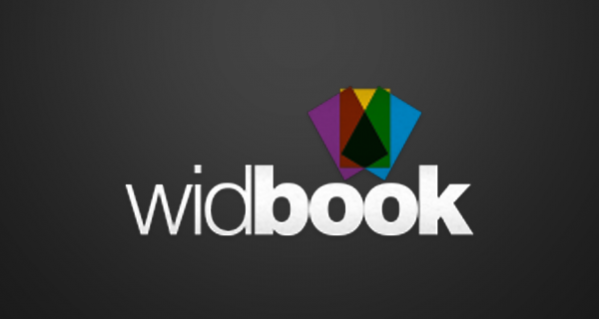




.png)