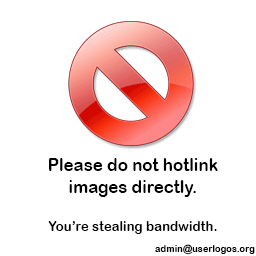Sunday, September 30, 2012
Blog Week on Techno.ED
You may not know this, but I like to blog. I don't just blog for the sake of blogging, I blog because I think it helps students learn. I think it gets kids involved with my class more so than without it. By definition, a blog is a "web log" that allows you to share your thoughts and provide readers the opportunity to "comment" on your posts. That is a blog in its most basic form. However, that is just the beginning. A blog in education can be a educational powerhouse. It's a website on steroids. This week on Techno.ED, I am going to share each day a different way you can use a blog in your classroom. The best thing about blogs is that whether they are basic or dynamic, it will still help your students learn! Also, blogs are so easy to use! All you have to do is try and not be scared. Plus, I am right here in the building and I love to help people set up blogs and work with them with ideas of how they can use it in their class. The above prezi is a sampling of what a blog can be used for. I will take a closer look at some of those items throughout the week.
Tuesday, September 25, 2012
Using Twitter in Education
Do you tweet? Well, I think you should. We have all heard of twitter. It is everywhere. Browse the internet and you are sure to find the little twitter bird all over the place. Twitter is such a simple concept, why didn't I think of it?? Anyway, if you are not familiar with twitter, here's the jist: Imagine a giant piece of paper. When a person "tweets," it is like they are writing that tweet on that piece of paper. Each time the person tweets something new, each previous tweet gets bumped down for the new one at the top. Besides your own giant piece of paper, you can also look at other people's "tweets." Whatever you want to say on twitter, it must be done in 140 or less. So who sees your insightful comments (tweets)? Well, anyone who "follows" you. In education, I think twitter can be a very useful tool, for many reasons. Here are three ways twitter can be used in education.
1. Teacher tweets: I use my twitter account for school. I post my twitter feed on my blog so my students can easily see and read my tweets without having to go to twitter or have their own account. So, what do I tweet? Well, I often tweet about what we did in class, pieces of information about a topic, upcoming assignments/news.
2. "Follow" educators: Twitter is a great place for sharing. Many, many teachers and educators tweet ideas, suggestions, tips, etc. Twitter is a great place to develop your PLN: Personal Learning Network. Follow other twitter users to gain a way to gather good resources.
Twitter accounts I follow:
@gregkulowiec
@rmbyrne
@Edtweeps
@buddyxo
3. Use "hash tags" to find tweets. There are tons of stuff being tweeted about education. Find tweets on any educational topic by using the "#" symbol. For example: #edtech or #ipad.
4. Have your students write "tweets" to summarize, describe something. Having the students only be able to use 140 characters forces them to be concise with their words.
1. Teacher tweets: I use my twitter account for school. I post my twitter feed on my blog so my students can easily see and read my tweets without having to go to twitter or have their own account. So, what do I tweet? Well, I often tweet about what we did in class, pieces of information about a topic, upcoming assignments/news.
2. "Follow" educators: Twitter is a great place for sharing. Many, many teachers and educators tweet ideas, suggestions, tips, etc. Twitter is a great place to develop your PLN: Personal Learning Network. Follow other twitter users to gain a way to gather good resources.
Twitter accounts I follow:
@gregkulowiec
@rmbyrne
@Edtweeps
@buddyxo
3. Use "hash tags" to find tweets. There are tons of stuff being tweeted about education. Find tweets on any educational topic by using the "#" symbol. For example: #edtech or #ipad.
4. Have your students write "tweets" to summarize, describe something. Having the students only be able to use 140 characters forces them to be concise with their words.
Sunday, September 23, 2012
Podcasting with Podcastmachine.com
What is podcasting? A podcast is simply an audio recording. A podcast is something you make that your students listen to. It can also be something your students make and you listen to or the class listens to. It is a different way to use, learn, and review information. In education, podcasts can be a very effective tool. Podcastmachine allows you to upload your audio files, create a "player" and embed that player onto your website. Podcastmachine.com makes it easy for you to get your audio out there to your students. In the past, I have created podcasts of stories we are reading, articles we are reading, audio study guides, explanations, etc. I post my "podcast player" on my website so my students can easily access the podcasts. I know many students like listening to the podcasts as they read through the stories from Ancient Quest. It helps all students understand better. Podcastmachine is free but it does have a data usage limit per month. (This goes away with paid versions). It's good for students to read, but it is also good for students to listen! Especially the struggling readers. Podcastmachine gives you the opportunity to help those struggling readers get through the readings. Go to podcastmachine.com, create an account, and start recording!
Saturday, September 22, 2012
Techno.ED Week Review
Here is your Techno.ED week in review:
Tagxedo: A word cloud that is better than worlde
Pixton: Create a cartoon character with Pixton.com
Wallwisher: Post sticky notes to an online virtual wall. Great for review and collaboration
History: Maps of the world: Free app with tons of great maps
Techno.ED Help Center: Got a question? Idea? Need help? Fill out the form.
Thank you for reading. I hope you have found some of these useful.
-Techno.ED
Tagxedo: A word cloud that is better than worlde
Pixton: Create a cartoon character with Pixton.com
Wallwisher: Post sticky notes to an online virtual wall. Great for review and collaboration
History: Maps of the world: Free app with tons of great maps
Techno.ED Help Center: Got a question? Idea? Need help? Fill out the form.
Thank you for reading. I hope you have found some of these useful.
-Techno.ED
Friday, September 21, 2012
Techno.ED Help Center
Today, I thought I would share with you a feature of Techno.ED that I want you to be aware of. It is the Techno.ED Help Center. I have seen a few people around the school using some ideas off of Techno.ED, which I think is great! I have seen flashcard machine being used, remind101 being used, blogs being created, etc. Good Job! With the (hopefully) increase of technology being used, questions arise. One thing that I really like to do is help people solve technology questions/problems. So, I have a "HelpCenter" set up to help clear issues and solve problems. If you are trying something and its not working, go to the Help Center and submit a form. It comes to my email automatically so I have the issue and can start working on it. The HelpCenter is a quick and easy form to fill out to help me know the problem and begin trouble shooting. The Help Center also serves another purpose: ideas. Do you have an idea of something you want to do? Is there a piece of technology or apps that you want and can't find it? The HelpCenter is also a place for you to submit request to have me help you find something you want to do.
The Techno.ED HelpCenter is located on the right side of the website. Click the picture and fill out the form.
Have a great weekend,
-The Techno.ED team
The Techno.ED HelpCenter is located on the right side of the website. Click the picture and fill out the form.
Have a great weekend,
-The Techno.ED team
Thursday, September 20, 2012
Cool App: History: Maps of the World
Name: History: Maps of the World
What is it? Browse high-resolution maps of the world from various periods throughout history.
Best for: History, Geography; iPhone, iPod, iPad
Price: Free
Rated: 4+
Features: Wide variety of historical displays; support for Category/Era view; keyword search; displays the source about each map; zoom in/out (zoom in/out with pinch, zoom in with double tab, and zoom out with two-fingers tap); free screen rotation; does not require a network connection.
Thank you to "eschoolnews.com" for this iPad app description.
Tuesday, September 18, 2012
Pixton: Creating a character for your classroom
I think it is very helpful if teachers create "characters" that help them teach. I think that if you have a character to help you explain topics, review topics, etc, kids are more likely to be engaged and interested. Characters become something your students look forward to. They get sick of listening to you talk, so when your "character" shows up, they are excited because its something new/different. I am not talking about making yourself a different character, I am talking about creating one in cyberspace. In my class, I have a few different characters that help me teach: Crazy Izzy, Johnny Rawten, and Blueman. For this post, I want to tell you about Blueman and how to create your own character. Blueman is a slightly awkward, rude character that I created with Pixton.com. Pixton is a website that allows you to make your own cartoons for free. Using the free version has some limitations, but I use the free version and am able to create what I want just fine. With pixton, you can create your own character and have them help you out with your teaching. I created Blueman to help provide a different way of discussing the topics I teach about. Blueman, along with his "frenemy" Mustache, are always popping up in different places, talking about social studies, sort of. Kids look forward to new Blueman comics because they are goofy, entertaining, and helpful. I strongly suggest you think about creating a character to help you teach. Kids love it, and who knows, maybe they will get inspired to create a character of their own to help them as well.
Monday, September 17, 2012
Wallwisher: A collaborative Virtual Wall
A week ago, I posted a virtual wall/sticky note tool called "Lino" which is found at linoit.com. There is also an iPad app for Lino. I also wanted to share with you Wallwisher because though it is similar to Lino when it comes to a virtual wall with the ability to post sticky notes, Wallwisher is slightly different. Again, imagine a huge virtual wall and you have a big stack of virtual sticky notes. On those virtual sticky notes, you can write statements, questions, opinions, answer, and/or thoughts. With wallwisher, the teacher, or whoever owns the account, can change their virtual wall to the option of "edit by others" which gives other people (students) the opportunity to add sticky notes and/or edit preexisting sticky notes.
Application for Education: I have used Wallwisher in the past in my Greece unit. I used wallwisher to help students review by responding to questions by each other. Their task was to post 2 sticky notes. The first sticky note was a question about a greek god/goddess. Their second sticky note was an answer to a fellow classmates' sticky note question. So, by the time we were done, our virtual wall was covered with greek mythology. The students can see other questions, so they know what questions not to post to prevent doubling up. Great way to make reviewing interactive and excited about learning. Students love to see when and who responds to their question. Gives them ownership and pride that someone responded to them!
Above is an example of how I have used it.
Application for Education: I have used Wallwisher in the past in my Greece unit. I used wallwisher to help students review by responding to questions by each other. Their task was to post 2 sticky notes. The first sticky note was a question about a greek god/goddess. Their second sticky note was an answer to a fellow classmates' sticky note question. So, by the time we were done, our virtual wall was covered with greek mythology. The students can see other questions, so they know what questions not to post to prevent doubling up. Great way to make reviewing interactive and excited about learning. Students love to see when and who responds to their question. Gives them ownership and pride that someone responded to them!
Above is an example of how I have used it.
Sunday, September 16, 2012
Tagxedo: A Word Cloud better than Wordle
We are probably all familiar with word clouds. They can help a student understand a theme, help a student show understanding, or provide an image describing a topic. A popular word cloud is wordle. This world cloud option allows the user to customize the wordle but only provides one option for presentation: a group of words. So perhaps you want more flexibility and creativity in your world cloud? Well, the answer is Tagxedo. This word cloud option allows the user to customize the words to be used, either by typing them in or entering a URL. The cool part about tagxedo is that the user has a ton of options on how the Tagxedo looks. Tagxedo is a useful, visually pleasing creation tool.
Examples of Use: I have attached an interactive tagxedo to this post from my Stone Age unit, you could provide the student with a link (example here), or post it as an static image only.
Application to Education: student can create a tagxedo about a certain topic and have the overall shape of the word cloud be a central theme. Teachers can create a tagxedo and post it on their website to convey an idea/topic to their students.
Thursday, September 13, 2012
NearPod: A Must Have iPad App
I discovered the Nearpod app a couple weeks ago, but only recently had the chance to try it out with my students. Nearpod is an amazing app that has so much potential, all we have to do is brainstorm and "think" in terms of Nearpod and I think we can come up with some very dynamic lessons using this app. Once we know what Nearpod can do, then we can start thinking about ways we can use it and start developing lessons. Nearpod comes with two apps: student and teacher. At BVMS, all the iPads have the student app, but iPad #1 has the teacher app, so that is the one the teacher would use. With Nearpod, the teacher can develop an interactive presentation and control it during class. All the iPads are synced with the teacher app (#1 iPad) so whatever the teacher is looking at within Nearpod, the students see on their screen. This is very useful to make sure students are on task and not going ahead. Whenever you change the screen and go on to the next slide or activity, the students' iPads change as well. The feature about NearPod that I like the best is the sharing feature. I think its great to have students share what they think and what they know. But when you call on a kid with their hand raised, they start talking and everybody else starts doing nothing. They just sit there, half paying attention/half daydreaming. With NearPod, all the students can share at the same time and have their thoughts and opinions shared throughout the whole class. For example, maybe the kids just read a story and you want them to think about what will happen next. You give them that task within NearPod and they type their answer. Once they submit their responses, you can see their answers on your own iPad. At this point, you can scroll through all of their responses very quickly. If you see a response that you want to share, simply touch the 'share' button and it instantly pops up on everyone's iPad. This is a great way to share thoughts quickly. The best thing for you to do is to check out Nearpod and simply play around with it.
Features of NearPod
-sync all iPads
-quick and easy sharing
-create interactive presentations that include:
**Pictures/PDF files
**Opinion/open ended questions students answer with text
**Quiz feature
**Q and A
**Drawing/Sketching on blank canvas or picture canvas
Features of NearPod
-sync all iPads
-quick and easy sharing
-create interactive presentations that include:
**Pictures/PDF files
**Opinion/open ended questions students answer with text
**Quiz feature
**Q and A
**Drawing/Sketching on blank canvas or picture canvas
KeepVid: Saving YouTube videos to your computer
Well, Zamzar used to be a good conversion tool. I had not realized Zamzar was unable to do YouTube videos anymore due to a lawsuit from Google. Zamzar can still convert files, just not YouTube. Thank you to those of you who alerted me to this. I guess that means you are actually reading this stuff! Since zamzar is no longer an option, we need a back up plan, and with thanks to Mrs. Terwee and Curt Vlaminck, we have it. The website is called keepvid and it allows you to convert videos from YouTube into a file to save on your computer. KeepVid actually goes faster than Zamzar did, but it has limited options of what format you want to save your video as. (In the free version). I have provided a couple screen shots of using KeepVid but the basic steps are below:
1. Copy the URL of the youtube video you want to save
2. go to keepvid.com
3. enter the URL in the box at the top. (see screen shot)
4. Click "download"
5. A box will pop up and you will check the "agree" box and click "run"
6. Moments after this, you will be provided with many options for the format you want to save the video as. Ideally, you would get wmv or avi, but they do not offer those formats in the free version. I would recommend selecting MP4.
7. Click on the format you want, and the download will begin. You can then choose where you want to save the video after the download is complete.
1. Copy the URL of the youtube video you want to save
2. go to keepvid.com
3. enter the URL in the box at the top. (see screen shot)
4. Click "download"
5. A box will pop up and you will check the "agree" box and click "run"
6. Moments after this, you will be provided with many options for the format you want to save the video as. Ideally, you would get wmv or avi, but they do not offer those formats in the free version. I would recommend selecting MP4.
7. Click on the format you want, and the download will begin. You can then choose where you want to save the video after the download is complete.
Sunday, September 9, 2012
Infographics: Great tool to create and learn
.jpg) |
| This is an Infographic I made about Otzi the Iceman using Easel.ly |
Thursday, September 6, 2012
FlashCard Machine
 |
| Screen shot of flashcard machine. This is what it looks like to the student when they open the link to the flashcard box. |
Wednesday, September 5, 2012
Common Core ELA standards: All in One Place
Common Core is a big thing in education. Even though I teach social studies, I need to be hitting the ELA common core standards. So to make sure I am doing this, I thought it would be a good idea to have all the ELA standards in one place, a "quick reference sheet" for me to look at. I feel that having all the standards in one list, in one place will help me incorporate those standards easier/more often. So I thought I would just share the list in case this is something you would find beneficial as well. Instead of having to flip through links on a website or scroll through the Common Core app, use this list to see all of them at once and pick out which ones to use.
Common Core ELA standards List
Common Core ELA standards List
Monday, September 3, 2012
iPad apps for Idea Mapping
Here are a few quality iPad apps for idea mapping. These apps can help students organize and share their thoughts, ideas, and knowledge. Simple to use and engaging, these apps allow the students to make a much more dynamic and powerful idea map than a piece of paper would. These maps are all fairly similar but some provide the ability to upload photos into your idea map, and others don't. Start with an main/general idea and extend out to more specific details of the main idea. Visually stunning and creative, these apps will help students share and understand much better. Examples of Idea Maps below.
Idea Sketch -students us text only. Email final product to the teacher as an Idea Sketch. Open attachment with iPad or iPhone.
Inspiration Map -Allows students to use text and images. Share with DropBox
Popplet -Allows the student to organize their ideas/knowledge. Easy to use, allows the student to write text and upload photos into their idea maps.
SimpleMind+ -Students can use text only. Take a screen shot of their project and email it to you for viewing.
Examples of Idea Mapping:
Idea Sketch -students us text only. Email final product to the teacher as an Idea Sketch. Open attachment with iPad or iPhone.
Inspiration Map -Allows students to use text and images. Share with DropBox
Popplet -Allows the student to organize their ideas/knowledge. Easy to use, allows the student to write text and upload photos into their idea maps.
SimpleMind+ -Students can use text only. Take a screen shot of their project and email it to you for viewing.
Examples of Idea Mapping:
3 Teacher Apps You Should be using
Here are three apps that you as a teacher could be using quite often. Download these on your iPhone or iPad device.
The CommonCore app allows you to quickly and easily bring up the common core standards. The Common Core standards are obviously a big thing right now so get yourself immersed in the standards with this app!
The Remind101 app allows you to remind your students with your Remind101 account anytime, anywhere with your iPhone or iPad.
The "WeWantApps" app allows you to search for specific apps by filling out specific search fields.
The CommonCore app allows you to quickly and easily bring up the common core standards. The Common Core standards are obviously a big thing right now so get yourself immersed in the standards with this app!
The Remind101 app allows you to remind your students with your Remind101 account anytime, anywhere with your iPhone or iPad.
The "WeWantApps" app allows you to search for specific apps by filling out specific search fields.
Essential Tool: Teacher Websites
I am a firm believer that teachers need their own website for their class. Our students practically live on the webs, so why not provide them with a website from your class? They will visit your site, as long as there is something on there, and I'm not just talking about your lesson plans. Students love going on teacher websites, so let's give them some!
Now, I am not talking about the state web space that we all have. The state space, that many teachers use, doesn't have much space and is not user friendly when it comes to producing an effective tech tool.
Reasons NOT to use the state web space:
--Not much space. Mine filled up very quickly. You need space in order to create a dynamic website that can really help and that kids want to go to.
--NOT user-friendly. The state space makes things difficult and awkward to do anything.
--Frontpage is annoying. How many of us have frontpage at home? Not many, would be my guess. So, with the state space and frontpage, the only place to work on the site is at home. NOT convenient.
--No Interaction. It's just a website and unlike blogger or word press, students have no way of interacting with the site with their own thoughts/ideas.
I believe we must get away from the state web space and create our own site with blogger, wordpress, weebly, wix, or many others. These are all free website making machines. I use blogger and believe it is the best but perhaps you will find one that you think is better. Yes, making these websites take time, but the impact they can have on your classes is enormous.
Creating a website with these other options gives us many advantages:
1. total freedom.
2. Unlimited space.
3. Work on them from anywhere in the world that has internet.
4. Create interactive assignments, review tools, learning tools, sharing, and collaborate.
5. Gives students the opportunity to share their ideas and thoughts. (blogging comments).
6. Gives you another way of connecting with your students and getting them excited about your class.
7. Gives students a place to go for anything and everything about your class. They want this.
Reasons NOT to use the state web space:
--Not much space. Mine filled up very quickly. You need space in order to create a dynamic website that can really help and that kids want to go to.
--NOT user-friendly. The state space makes things difficult and awkward to do anything.
--Frontpage is annoying. How many of us have frontpage at home? Not many, would be my guess. So, with the state space and frontpage, the only place to work on the site is at home. NOT convenient.
--No Interaction. It's just a website and unlike blogger or word press, students have no way of interacting with the site with their own thoughts/ideas.
I believe we must get away from the state web space and create our own site with blogger, wordpress, weebly, wix, or many others. These are all free website making machines. I use blogger and believe it is the best but perhaps you will find one that you think is better. Yes, making these websites take time, but the impact they can have on your classes is enormous.
Creating a website with these other options gives us many advantages:
1. total freedom.
2. Unlimited space.
3. Work on them from anywhere in the world that has internet.
4. Create interactive assignments, review tools, learning tools, sharing, and collaborate.
5. Gives students the opportunity to share their ideas and thoughts. (blogging comments).
6. Gives you another way of connecting with your students and getting them excited about your class.
7. Gives students a place to go for anything and everything about your class. They want this.
Subscribe to:
Posts (Atom)